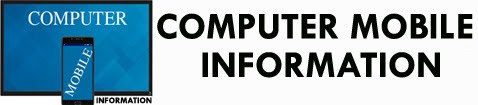Windows
Defender Firewall Enable or Disable in Windows 10 How
Microsoft attributed more for Security features in Windows
product such as Operating System. In Windows 10 it added Windows Defender
Firewall as the new name of Firewall used on previous version. Read the article
on Windows Defender Firewall Enable or Disable in Windows 10 How? Windows
Defender Firewall was included after the inclusion of Windows Defender Security
Center in Windows 10. This is very essential with security point of view.
Windows Defender Firewall comes with antimalware feature to protect your
computer and data from unwanted viruses, spyware, ransomware and other malware
or hackers.