Boot Configuration
Data Missing Fix Error Code Oxc0000185 in Windows 10
We came across with many types of Errors in Windows
Operating System. Among all errors we deal with a common error saying “The Boot Configuration Data for your PC is
missing or contain errors” OR “Error
Code: Oxc0000185”. In this article, we suggest you few solutions which will
help you to fix the Error Code Oxc0000185.
Window 10 users usually ran into an
error code Oxc0000185 also known as Recovery error. Sometimes, Unplugging USB
device and soon rebooting the OS results boot configuration data error.
Read the following
Solutions for “Boot Configuration Data Missing Fix Error Code Oxc0000185 in
Windows 10” below.
There are total eight unique solutions which will
successfully solve Boot Configuration Data Missing Fix Error Code Oxc0000185 in
Windows 10.
1.
Perform System Restore Successfully.
2.
Rebuild Boot Configuration Data (BCD)
3.
Repair Computer using Windows 10 installation
media
4.
Run Disk Cleanup tool
5.
Clear or Remove recently installed Program.
6.
Run the BSOD troubleshooter
7.
Disconnect all connected peripherals
The step by step procedure to accomplish all above tasks is
discussed below. Read and follow each solution to fix error code Oxc0000185. A
simple computer user can follow these steps to solve error code Oxc0000185. No
any technical mindset is required to follow these steps.
Perform System
Restore Successfully
a.
Insert Windows 10 Installation DVD into the Drive.
b.
Then reboot the Computer.
c.
When device starts and blank screen appears. We
need to press the boot key from keyboard.
d.
Select correct time and keyboard type in correct
manner.
e.
Go to “Repair your Computer” and select “Troubleshoot”.
f.
In troubleshoot window select “Advanced Options”.
g.
Now click on “System Restore” button.
h.
Check the System if error code Oxc0000185 is
solved after complete reboot.
Rebuild Boot
Configuration Data (BCD)
a.
Follow procedure upto step “f”. Select Command
Prompt from the option provided. When Command Prompt is open. Type
BOOTREC/FIXMBR in the Command Prompt window.
b.
Press Enter to launch the command. Now, Type
BOOTREC/ FIXBOOT and press Enter.
c.
Type the command BOOTREC/ REBUILDBCD and press
Enter.
d.
Take out the DVD and Reboot the computer to
check if problem is solved.
Repair Computer
using Windows 10 installation media
a.
Follow same above procedure upto step “f”. We see
a Window with heading “Advanced Options”.
b.
Select and enter the option “Automatic Repair”. After
entering “Automatic Repair”, Window 10 starts scanning process and repairs any
errors displaying error code Oxc0000185.
c.
After Scanning is completed take out the
installation DVD and reboot the PC.
d.
After restart check if problem is solved “Boot
Configuration Data Missing Fix Error Code Oxc0000185 in Windows 10”.
Run Disk Cleanup
tool
a.
Whenever we browse Internet, Computer will
regularly store temporary files and folder. These temporary files/ folders may trigger
error code Oxc0000185.
b.
We need to clean up these junk files by using
Disk Cleanup. Follow the procedure discussed below.
c.
Go to Start >> Type Disk Cleanup >> Enter
d.
Now System will ask to Select the drive you want
to clean up like “Windows (C:)”.
e.
Select the Disk & Press OK and wait until
the process is completed.
f.
Now restart the system and check if problem is
solved.
Clear or Remove
recently installed Program
Sometimes an incompatible Apps or Program triggers to show an
error code Oxc0000185. So, we need to Uninstall or remove such App or Program
from Control Panel.
Run the BSOD
troubleshooter
In this troubleshooting method, we need to run BSOD
Troubleshooter. To do this, Go to Settings > Update & Security >
Troubleshoot >
Find and Fix Other Problems > Click on “Run the
Troubleshooter”.
Disconnect all
connected peripherals
In this step disconnect all connected device and check if
problem is solved. Sometimes a connected peripheral might trigger to show an
error code.



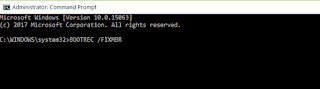
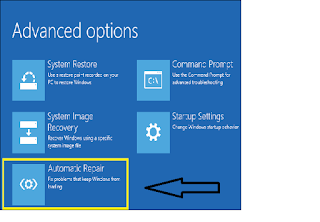

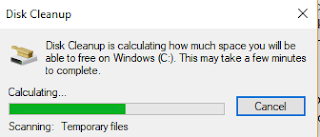


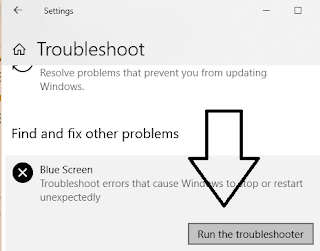


No comments:
Post a Comment