How To Resolve Windows 10 Store Error
Code OX80072EE7
Windows 10 Store contains lots of interesting APPs available
for free or Paid. But sometimes we encounter an error while downloading an APP
from Windows Store. Microsoft Windows 10 store may stop working and prompt with
the error code OX80072EE7. The error code is generally experienced by users of
Windows 7, 8, 8.1, Vista and Windows 10 OS. But users of Windows 10 are mostly
affected. We get an additional message like “The Server Stumbled” or “We
Couldn’t Connect to the Server”. Read the full article for “How
to resolve Windows 10 store error code OX80072EE7”.
There are
couple of reason behind showing such an error code. Some of them are listed
below.
a.
Windows Registry file corrupted
b.
Infection due to Virus or Malware
c.
Windows System files gets corrupted
d.
Windows 10 drivers gets faulty
e.
Network Configuration errors
f.
Downloading of corrupt Windows Defender files
g.
Incomplete installation of Windows Defender
files
There are
several methods to resolve Windows 10 store error code OX80072EE7. Troubleshooting
methods to resolve windows 10 store error code OX80072EE7 are listed below.
1.
Run SFC Command to fix all corrupt System files
2.
Check Network Connection from Settings
3.
Re-register Windows Store correctly
4.
Scan for possible Virus or Malware interrupting Windows
Store operation.
We discuss above
methods in brief through step by step operation to resolve error code
OX80072EE7. All methods are unique and user needs to follow those suitable for them
for error correction.
Run SFC Command to
fix all corrupt system files
Step-1: Press Win + X
(Windows Shortcut Keys) at a time to Open Command Prompt (Admin).
Step-2: Type sfc/
scannow after a blinking cursor and press enter.
Step-3: After successful completion of Scanning, Reboot the
Computer.
Step-4: Check if problem is solved else go for next method.
Check Network
Connection from Settings
Step-1: Right click the Network icon in the notification area.
Choose “Open Network and Sharing Center”.
Step-2: If Wi-Fi is connected, then type Control Panel in
Search bar. Select Network and Internet.
Click on Network and Sharing Center.
Select the connected Network. In Status
Window click on Properties.
Step-3: Scroll down to “Internet Protocol Version 4
(TCP/IPv4)” and double-click on it. Under General
Tab check mark on Use the following DNS server addresses.
Step-4: Set the Preferred DNS Server to 8.8.8.8 and
Alternate DNS Server to 8.8.4.4. Press OK to Save.
Step-5: Restart the PC to check if problem is solved.
Re-register
Windows Store Correctly
This method is also suitable for fixing Windows 10 Store
Error code OX80072EE7. We need to type cmd
in the search bar. Navigate to Command Prompt (Desktop App), right click to
select Run as Administrator.
Run the following Powershell Command in the space provided >>
“PowerShell
-ExecutionPolicy Unrestricted -Command “& {$manifest = (Get-AppxPackage
Microsoft.WindowsStore).InstallLocation + ‘\AppxManifest.xml’ ; Add-AppxPackage
-DisableDevelopmentMode -Register $manifest}”
Wait till completion of process command. Close the Command Prompt and Restart
the System.
After restart checks if problem is solved else go for next method.
Scan for Virus or
Malware interrupting Windows Store operation
Sometimes Malware or Virus might interrupt Windows Store
Operation triggering error code OX80072EE7. Use any reliable paid Antivirus to
scan whole computer. This will take few minutes, so wait till completion of
scanning and fixing. Restart the system and check if problem is fixed.





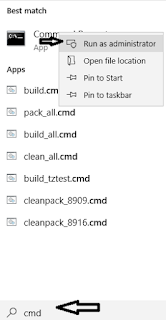


No comments:
Post a Comment