Change System Language & Region on Windows 10 PC
On Windows PC, default language is usually set for entire system during installation of Operating System such as Windows 10, Vista, Pro, etc. If by mistake you selected a wrong language and during installation here are few tips to make it correct. Read on topic Change System Language & Region on Windows 10 PC till completion of your problem. We added step by step pictorial views of procedures followed for changing system language & region on PCs.
Opting wrong language is not a big part bcoz changing can be quickly done using System apps in Windows. You don’t bother to reinstall Windows Again. Also, these Settings are applicable for all types of Account running in your PC. You may be using lots of accounts with different profile; this is good one. The Same case is with the Region and Time. The similar procedure needs to maintain to adjust without reinstalling Windows. Read the following Procedure carefully and apply in your PC sequentially so that by the end of this article your PC System language & Region get solved.
Procedure to Change System Language & Region on Windows 10 PC
1. Turning Off Language Sync Option
Almost PCs are login with any of the Microsoft Account. It has got top services added by Microsoft Company. Microsoft Synchronize all other devices with this Computer. As result when you change the language the effect will be seen on all devices. This is not good. So, you need to disable the Sync Settings in Windows PC, First. To turn off language Sync read below.
a. Go to Settings.
Then Click on Accounts.
You will get Sync your Settings option on left lower Panel of the Accounts Page.
b. Navigate below to Language Preference tab. Toggle the value to Off.
Once you complete the entire language issue you can toggle to Yes.
2 Changing System Language on Windows 10 PC
In order to change the System Language, you need to stop any running application on your Computer. Then read the following steps:
a. Go to Settings and Click on Time and Language. Now, Click on Region and Language available on left panel of the Window.
b. Navigate below to Preferred language and click on “Add a preferred Language” Button.
c. Then search for the language that you want to use on Windows 10. After selection of language.
d. Click on Next. Then Select “Set as my display language” check box. Tick mark on “Install Language Pack”. Navigate below and Click on Install Button.
e. Now a system message will appear with “Setting Windows display language” heading. You need to click on “Yes, sign out now” button finally.
3. Change System Region on Windows 10 PC
Along with language set the Region according to the area you are located. Read below Change System Language & Region on Windows 10 PC.
a. Go to Settings and click on Time and Language on left panel of the Page.
b. Click on Region. Go to first drop down menu “Country or region”.
c. Adjust the drop-down menu to select your geographical location if different from your current settings.
d. Under the "Regional format" section, use the drop-down menu to select the correct formats for dates and times if different from your region.
e. Navigate to right panel to “Related Settings”. Click on “Administrative language settings”
option. A new window will open. On Administrative tab, Click on Copy Settings. Then Press on OK.
g. Under the "Copy your current settings to" section, check the Welcome screen and system accounts and New user accounts options.
Thank You!

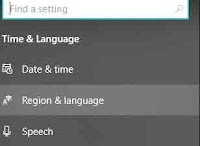

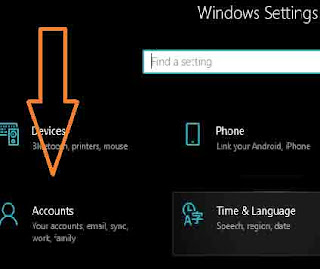





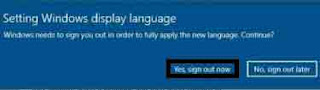


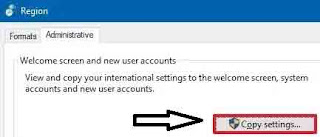


No comments:
Post a Comment