How to Fix We Found a Problem with Some
Content in Excel Error
There are lots
Microsoft applications running on Computers all over the world. Out of these
applications, Microsoft Office is one of them. Microsoft Office contains many
tools of unique importance such as Microsoft Word, Excel, Access, PowerPoint,
etc. Read to know “how to fix we found a problem with some content in Excel”. Each
of these tools are very important and widely used by Companies. Microsoft Excel
is widely used for opening and saving spreadsheets. With too many features, it
has got some faults too. The excel files can corrupt anytime and the
application may fail to open.
If you are facing
such problem, then don’t worry. We come to know about how to fix “we found a
problem with some content in Excel” error. There are few unique solutions,
which are discussed below: ---
1. Using Microsoft Office File Repair
Tools
The first process suggests repairing of damaged files in the
MS Office applications. You can repair those damaged files through steps given
below.
Open Microsoft Excel Application. Choose the File Tab and
click on Open option. Opened dialog box will appear on the desktop. Look at the
damaged excel file and select it. Now, navigate to down arrow located beside
the Open button. Click on the option “Open and Repair”. This will finally
repair the file and open it.
2.
Using Manual Calculation through Formulas
Open the Excel file. Navigate to File Tab. Then go to New
option. Open the Blank workbook. Go to File Menu and navigate below to select "Options".
Click the Formulas Category on left side of the page. On Formulas
category, there are several Options. Select the first category “Calculation
Options”.
Select the Manual radio button and click on OK. Click on File tab
followed by Open and navigate to the damaged excel file. Select the File and
Open. Finally, the file will open successfully.
3.
Retrieving Data from damaged file
through external link
Go to the damaged
excel file, right click and choose Copy. Launch the Excel tool, click on File
followed by New followed by Blank Workbook. After opening the Blank Workbook,
type “=Filename!A1” in the Cell A (Here, Filename is the name of
corrupt excel file).
When you press enter, dialog box will open. Select the
damaged excel file and click on OK. As a result, the whole data inside the
damaged files are copied.
It must be noted that only data are recovered without
formula or calculation. You can copy the whole content and paste it on to a new
file.
4.
Fixing with Excel Recovery Software
When manual techniques are failed to resolve “How to fix we Found
a Problem with Some Content in Excel Error” then plan for Excel Recovery
software. Software has the capability to repair multiple files at a time. It is
really a trusted tool to recover corrupt Excel file.
Download the Systools Excel Recovery software from trusted
source only.
Start the tool and click on Add. In new dialog box, there is
option of searching files. Search the file through drives such as C:\, D:\, E:\
etc.
There is option for searching files on subfolders. After selecting the
damaged file click on Repair button. The program will repair the damaged excel
file in background. You have to click on Save button to Save the repaired file
on anywhere you want.



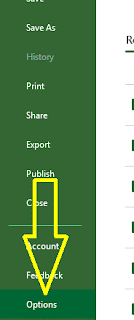






No comments:
Post a Comment