How to
Remove PayPal Account Debit Card in Simple Steps
PayPal
provides an easy ad quick way to send and request money online. You can
transfer money (abroad) to family, friends, online shops, auction sites like
eBay and other Online Merchant websites. Read to know how to remove PayPal Account Debit Card in simple steps. We need to send money to family or
friends through email address of the recipient. Registering credit card or bank
account with PayPal account can send payments using the option send and request
money. As a result, money will be credited to the recipient’s account and then
transferred to the bank account or making a payment.
Though email
address is linked to the PayPal account.
So, you can receive money online through email address and linked
account. You will receive email notification whenever you receive a payment.
Opening a PayPal account is totally free. But fees are charged depending upon
payment like Personal payment or Commercial payments. No fee is charged when
payments are sent to friends or family through PayPal balance or Bank account.
But recipient (seller) will be charged an associated fee, if you buy an item.
How to
Remove Debit or Credit Card from PayPal Bank Account?
There is
easy and secure buying and selling of things online through PayPal. If you are
Sign up with PayPal account you can send and receive payments through it. For
this we need to add debit or credit card to the PayPal account. In this
article, we talk about removing debit or credit card with PayPal account in
simple steps. If you wish to remove debit card from PayPal account then read
the procedure illustrated below.
Step 1: Open
the PayPal Website and Insert correct Email address and Password to log in.
Step 2: When
log in successfully, Switch to Wallet Tab at the Menu bar. Click on Wallet at
the top of the screen.
Step 3: There
will be list of payment options in the menu on left side of your screen.
Navigate to the concerned Card you which to remove completely. Click on it.
Then, card information will open.
Step 4:
Scroll down to “Remove Card” option and click on it. Click on the Remove Card
on the confirmation pop up window.
How to
Remove PayPal Account in simple steps?
Before deleting
the PayPal account, make sure to empty PayPal balance from your PayPal wallet.
You can also transfer it to any linked bank account. Also, deactivate the
PayPal automatically pay bills facility.
Step 1: Open
the PayPal Website www.paypal.com. Navigate to PayPal account login
box. Enter Email or Mobile Number and Password to Login.
Step 2: When
login successfully, navigate to Settings icon present at the top right of the
menu bar.
Step 3: On
Settings Window, scroll down to bottom and click on “Close your account”
option. If there is any money in Wallet, PayPal will ask you to transfer it to
your bank account.
Step 4: As a
result, a pop-up Window will open ask your confirmation about closing of PayPal
account. Finally click on “Close Account” option.
When all done, you receive an email confirmation for closure of PayPal account.
When all done, you receive an email confirmation for closure of PayPal account.

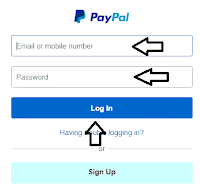


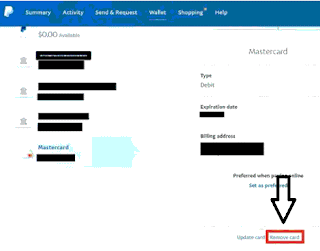
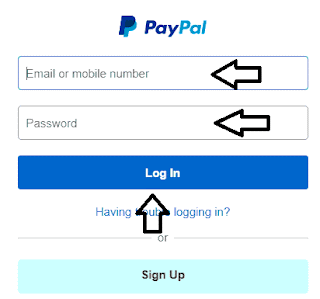
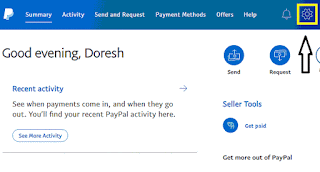
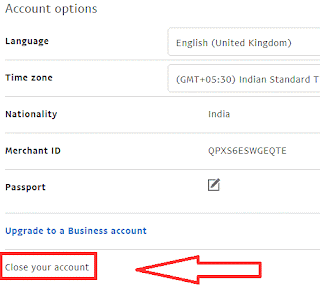



No comments:
Post a Comment