How to
Resolve Microsoft Store OX80D03805 Error in Windows 10 PC
Microsoft Store contains many Applications which are very
helpful for us. We can download them either free of cost or paying dollars. We can
download applications related to games, stories, adventures and many more. Read
the guide on how to resolve Microsoft store 0X80D03805 Error in Windows 10 PC. But
sometimes we receive error while downloading Apps or updating the store. The error
code generally halts Store execution is 0X80D03805 with short message.
The reasons for showing error code 0X80D03805 might be a corruption
of Store cache, System file corruption, Incomplete Windows update, Store
inconsistency, Unregistered DLLs, Prone to virus, etc. If you are facing Microsoft
Store 0X80D03805 error then read the full guide to resolve it completely. There
is a few easy troubleshooting that must be followed to resolve the problem. We have
added pictorial views to easily understand the steps given below.
Procedure
to Resolve Microsoft Store 0X80D03805 Error in Windows 10 PC
Solution
1: Cleaning of Microsoft Cache Memory
It will be helpful if files in the Microsoft Store cache memory
gets corrupted. It will finally cause an error in Store normal execution. We have
to clean the cache memory in order to get things in correct manner.
Go to the Search bar and type cmd. Right-click on the matched
content “Command Prompt” and Run as administrator. When the command prompt
is open, type the command “wsreset.exe”.
Press Ok or Enter. Wait till
completion of the command. Finally, it will reset the Microsoft Store cache
memory.
Solution
2: Run Windows Store Apps Troubleshooting
It will be work when normal inconsistencies generated. This process
will solve general problem which occurred. This is in-built tool available in
our Windows PC.
Go to Search bar and type “Settings”. Click on the match content.
When the Settings page is opened. Navigate and click on Update and Security.
Scroll down to the same page and click on “Troubleshoot”.
On the right side of the page, click on Windows
Store Apps. Then click on Run as Troubleshooter.
Solution
3: Resetting Microsoft Store Completely
If you are still facing the problem then try to reset the
Microsoft store.
Go to the Search bar and type Settings. Select the matching content
and click on it. Navigate to Apps and Features on the same Window. On the
right side, you can view lots of applications.
Scroll down and select “Microsoft
Store”. Click on Advanced Options and then on Reset.
As a result, the app will be reinstalled and revert to its default
settings. While resetting the store documents will not be affected.
Solution
4: Cleaning all temporary files via Disk Cleanup
It is observed that after clearing the Store cache, few
temporary files could interrupt messages between Microsoft Store and Microsoft
Services.
Open the Disk Cleanup tool and tick mark on files “Downloaded
Program Files and Temporary Internet Files”. When all done click on OK.
Solution
5: Reset Windows Update Service
If the above service fails, try to reset Windows Update service.
Go to search bar and type Run and press enter. When Run Window opens, click on services.msc
and press Enter.
When the Services page will open, navigate to Windows Update and
right-click on it. Finally, click on Restart from the list.
Solution
6: Install Windows Update in Safe Mode
It will be helpful when above methods do not work. You need to
boot PC in Safe mode.
Go to Search bar and type “Settings”. Click on the
matching content. When the Settings page is opened. Navigate and click on Update
and Security.
Scroll down below and click on Recovery. Switch to Right
side of the page to Advanced startup. Finally, click on Restart now option.


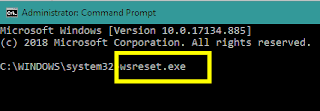







No comments:
Post a Comment