How to Fix DLL file missing problem in Windows 10
Every program running in our PC require various types of supporting file format such as dll files. Dll files include set of codes and data which are simultaneously access by multiple programs. Dll files supports normal execution to many programs. If certain dll files is missing from the PC, you don't be able to run a desired app or program. Read the article to fix dll file missing problem in Windows 10.
Some of our readers have reported that Sysmenu dll file is missing in our PC. Likewise others reported Msvcr100.dll file,T8extpex.dll file, kernel32.dll file, Hal.dll file etc. DLL files contains a set of instructions used by other programs to perform certain operations. So if any dll file gets damaged or missing from the PC it must be recovered soon.
A DLL is a library which contain a set of codes and data which are fetched by different programs at the same time. The dll file is located in file explorer path C:WindowsSystem32. They are several reasons behind damaging or missing of dll file such as malware infection, hardware issue, overwriting dll files, etc.
If you are facing similar problem into your PC then read the article till end of the solution. We have suggested few troubleshooting steps which must be followed sequentially. Apart from these troubleshooting, we have added related screenshots for better understanding of steps to our readers.
Procedure to Fix DLL file missing problem in Windows 10
Solution 1: Run SFC file Scanner
It will be beneficial in case of file corruption. System files can be corrupt and lead to many installation-related problems. It can be repaired easily by running the SFC scan. Read the method to run SFC (System File Corruption) scan.
Step 1: Go to Search bar and type “Command Prompt” and click on match content. Right click to open Command Prompt (Admin).
Step 2: Type sfc / scannow and press Enter to continue. It will take a few minutes to scan and repair. Once the scan is complete, restart the computer and see the changes.
Solution 2: Run DISM tool
Go to Search bar, type Command prompt and press enter to continue. Click to Open the Command prompt. Type the command DISM /Online /Cleanup-image/ RestoreHealth and press Enter.
Solution 3: Download the missing DLL file manually
Step 1: The missing dll file can be downloaded from official website. You need to copy the name of the dll file, visit the official website and search for the same. Download it into your computer.
Step 2: You can also get the same dll file from other computer. You need to copy it from there, and paste it into the desired place. After getting the dll file, run the related program to check if it works. Hope it will help you a lot. Read the guide to fix dll file missing problem in Windows 10.
Solution 4: Install DirectX Application
Step 1: If any dll file is missing in your PC, you can simply solve the problem by installing DirectX application. The Direct X application is available on Microsoft website. If you don't want to open the Microsoft website, then you can get the DirectX application from any Games setup file.
Step 2: In major computer games, DirectX application is present in Setup file. Insert the game cd inside the cd drive and open it. Search for the Direct X application available inside it. Run the application and get resolved.
Solution 5: Temporarily Disable Antivirus or Firewall
Sometimes, Firewall acts differently and block connectivity process. It may be possible due to corruption of regular files of Firewall. There are lots of conflicts between Third-Party Security Agent and Windows Defender which results in Error. So, disable the Firewall temporarily and restart the PC. Check if problem is solved.
Step 1: Go to Search bar and type Firewall. Click on Firewall and Network Protection option. When Windows Defender Security Center is opened.
Step 2: Look at the right side of the Window. You will notice Domain, Public and Private network here. Turn-off all the three Network Firewall.
Step 3: After turning off all the three Firewall, try to connect to network. We hope it will work for you.
Alternatively,
Step 1: Go to Search bar, type Windows Firewall and click on the matched content from the list.
When Windows firewall Window will open, click on the link Turn Windows Defender Firewall On or Off, available at the left upper end of the Window.
When Windows firewall Window will open, click on the link Turn Windows Defender Firewall On or Off, available at the left upper end of the Window.
Step 2: Go to Turn Off Windows Firewall and close it. When done Restart the computer to see the changes. Hope it will resolve the issue.
Solution 6: Perform In-place Upgrade
Step 1: Visit the Microsoft website and download the Window 10 ISO file. The ISO file must match the System architecture. Download the ISO file in USB drive.
Step 2: Now Insert the Usb drive into the computer. Open the ISO file and click on setup.exe. Window will now prepare the necessary files. You are asked to download the recent Windows update. Click on Next.
Step 3: Term on Service dialog box will open. Click on Accept. Windows in now install the downloaded updates. Once you see Ready to install screen, click on Change what to keep. Select Keep personal files and apps and click on Next.
Finally, Upgrade process will start.
Solution 7: Run third party DLL fixer application
Step 1: There are many Third Party application which can be used to recover or found missing dll file in our PC. Let us take RESTORO App as an example. Download the Restoro application from internet.
Step 2: Open the Restoro application and Start full Computer scan. At the end of computer scan press Clean Now button. As a result, Restoro will create a restore point on your PC. Now, dll file repair will be started to fix your dll related issues.
Solution 8: Reinstall Visual C++ distributables
Step 1: In this step you need to reinstall the Visual C++ Distributables in your PC. First, uninstall it from Control Panel. Open the Microsoft website and download the older version of Visual C++ redistributables and install it into your PC.
Step 2: It must be noted that the older version of Visual C++ redistributable are fruitful in this case. Hope it will help you a lot. View the article to fix DLL file missing problem.




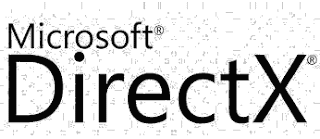







No comments:
Post a Comment