How to Fix if Control Panel not working in Windows 10
Windows 10 is a best Operating System around the world. Due to large number of interesting features it is popular among computer users. Windows 10 ensure user friendly Settings to their intended users. Settings include Control Panel which allows many other Sub-Settings. But, sometimes, Control panel does not open. Read the guide to know how to fix if Control Panel not working in Windows 10.
The Control Panel is a component that provides the ability to view and change System settings. It consists of a set of features that include adding or removing hardware and software, controlling user accounts, changing accessibility options, and accessing networking settings. Additional importance include Audio and Video drivers, VPN tools, input devices and networking tools.
If you are facing similar problem into your PC then read the article till end of the solution. We have suggested few troubleshooting steps which must be followed sequentially. Apart from these troubleshooting, we have added related screenshots for better understanding of steps to our readers.
Procedure to fix if Control Panel not working in Windows 10
Solution 1: Cleaning Up of Startup Program
Step 1: Right click on the Taskbar and select Task Manager from the list. When Task manager window will open, navigate to the Startup tab. Under the Startup tab, there are list of processes that gets executed when Computer Starts.
Step 2: Find the processes which starts unnecessarily having no importance. Find the processes and click on it. Click and select Disable. Enable only those processes which are really very important at startup.
Solution 2: Run SFC and DISM scan tools
It will be helpful when files get corrupted and require proper scanning.
Step 1: Go to the Search bar and type cmd. Press Enter. Right Click on Command Prompt and choose Run as Administrator.
Step 2: When command prompt window is open. Type the command sfc /scannow and press Enter to continue.
Solution 3: Modify Registry Editor Services
Step 1: Go to Search bar, type regedit and press enter to continue. When Registry editor window will open, navigate to the following path-
Step 2: After opening the desired path, delete BagMRU and Bags folder completely. Exit the Registry Editor Window and restart the Computer to see the changes. Hope it will help you a lot read to know how to fix Control Panel not working in Windows 10.
Solution 4: Change Display Custom scaling
Some of our readers reported that changing display scaling will help you working Control Panel. Go to Start, then Settings, then click on System. Under the Scale and layout section, Click on Advanced Scaling Settings.
Under Advanced Scaling Settings Windows, navigate to Custom Scaling.
Enter the Custom Scaling Size value to 100%.
Under Advanced Scaling Settings Windows, navigate to Custom Scaling.
Enter the Custom Scaling Size value to 100%.
Solution 5: Restore Windows using Restore Point
This is one of the prior steps must be followed when troubleshooting misbehaves. You need to create a restore point. This can be done by pressing Windows key + S and type System Restore.
Then, create a restore point (control panel) result will appear. Click on it. System Properties Windows will open. Click on System Restore. Click on Next.
If available, check Show more restore points option. Now select the desired restore point and click on Next.
Finally, follow the instructions available in Screen to complete the entire process. Read to know how to Fix How to Fix if Control Panel not working in Windows 10.
Solution 6: Perform full System Scan using Windows Security
Solution 6: Perform full System Scan using Windows Security
Step 1: Go to Start Menu and type Windows Security, click on the matched content from the menu. As a result, Firewall and Network Protection window will open. Click on the Sheild Icon at the left of the Virus and threat protection window.
Step 2: On the same Window, you will find Quick Scan button. Just below it, there are few Advanced option for Scanning. Click on the Scan Options. After clicking on Scan options, check-mark on Full Scan radio button.
Finally, Click on Scan Now button below. You need to wait few minutes to scan the Whole Computer. Proper scanning will show as well as delete the active Virus or Trozen in your Computer.
Finally, Click on Scan Now button below. You need to wait few minutes to scan the Whole Computer. Proper scanning will show as well as delete the active Virus or Trozen in your Computer.
Solution 7: Ensure Windows 10 software licensing service is running
Step 1: Press Window key + R to open Run dialog box. Type the command services.msc, press Enter to continue. As a result, Services Window will open.
Step 2: Search for the Windows License Manager Service from the list. Double click on it to open Properties window. Make sure that the Service status is set to running.
Solution 8: Use Control Panel in Clean boot mode
This method will it beneficial to reduce conflicts that is caused by few applications or services which run in background during computer startup.
Step 1: Go to the Cortana search bar and type msconfig. Click on the System Configuration.
Step 2: When system configuration Windows is open, switch to Services tab. Enable the radio button for Hide all Microsoft Services.
Step 3: Now click on Disable all. Go to the Startup tab. click on Open Task Manager, after few seconds close the task manager and click on OK button to save the changes.
When all done with the computer and check if problem is solved, else read below. Continue reading to know How to Fix if Control Panel not working in Windows 10.
When all done with the computer and check if problem is solved, else read below. Continue reading to know How to Fix if Control Panel not working in Windows 10.








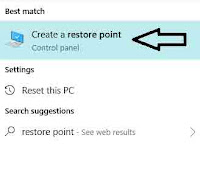
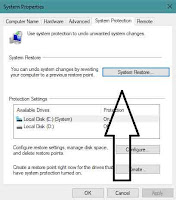








No comments:
Post a Comment