How to Fix System 32 Executable File Failure Error in Windows 10
Windows OS has several interesting and useful features.It provides user-friendly features suitable for each type of work. Apart from valuable features it also contains some flaws.
Some of our readers reported that System32.exe files gets failed and show error on the screen. Read the guide on how to fix system 32 executable file failure error in Windows 10
There might be several reasons behind showing such type of error message in Windows 10 operating system some of the reasons are malware attack, unnecessary programs, browser file corrupted, etc. The problem might be severe if not fixed within the proper time interval. Sometimes, the error message ask you to call on a number to fix the issue. In reality, it is a Scam and many innocents gets indulged in it.
If you are facing similar problem into your PC then read the article till end of the solution. We have suggested few troubleshooting steps which must be followed sequentially. Apart from these troubleshooting, we have added related screenshots for better understanding of steps to our readers.
Procedure to fix System 32 Executable File Failure Error in Windows 10
Solution 1: Reset the browser you are using, say Chrome or Firefox.
If you are using Google Chrome browser then follow the process give below.
Step 1: Open Google Chrome browser and switch to three dotted spots at the right upper section of the page. Click on three dotted spot. Scroll down to Settings and click on it.
Step 2: Now scroll down to Advanced and click on it. Under the Reset section, click Restore Settings to original defaults. Finally, a Window will open, click on Reset Settings.
Solution 2: Uninstall any suspicious Application or Program
Step 1: Go to Search bar, type Control Panel and press enter. Navigate to Programs and press enter. As a result, Program and Features Window will open. You will get a list of applications which are installed in the PC. Search for the application which are installed without intimation. Uninstall, the application which are found culprit.
Step 1: Go to Search bar, type Control Panel and press enter. Navigate to Programs and press enter. As a result, Program and Features Window will open. You will get a list of applications which are installed in the PC. Search for the application which are installed without intimation. Uninstall, the application which are found culprit.
Solution 3: Delete unknown Browser extensions
Step 1: Open the Google Chrome browser and navigate to triple dot sign. Click on it, scroll down and select More Tools. Next, click on Task Manager. When Task Manager window you open, you will find the extension below, just select the extension and click on End Process.
Step 2: After selecting the extensions, you may also find few other processes which are running simultaneously. You can also select those other unnecessary process and delete them permanently. Read to know How to Fix System 32 Executable File Failure Error in Windows 10.
Solution 4: Perform complete Antivirus or Defender scan
Step 1: Go to Start Menu and type Windows Security, click on the matched content from the menu. As a result, Firewall and Network Protection window will open. Click on the Sheild Icon at the left of the Virus and threat protection window.
Step 2: On the same Window, you will find Quick Scan button. Just below it, there are few Advanced option for Scanning. Click on the Scan Options. After clicking on Scan options, check-mark on Full Scan radio button.
Finally, Click on Scan Now button below. You need to wait few minutes to scan the Whole Computer. Proper scanning will show as well as delete the active Virus or Trozen in your Computer
Finally, Click on Scan Now button below. You need to wait few minutes to scan the Whole Computer. Proper scanning will show as well as delete the active Virus or Trozen in your Computer
Solution 5: Restore PC to a Previous Restore point
This is one of the prior steps must be followed when troubleshooting misbehaves. You need to create a restore point. This can be done by pressing Windows key + S and type System Restore.
Then, create a restore point (control panel) result will appear. Click on it. System Properties Windows will open. Click on System Restore. Click on Next.
If available, check Show more restore points option. Now select the desired restore point and click on Next.
Finally, follow the instructions available in Screen to complete the entire process. Read to know how to Fix System 32 Executable File Failure Error in Windows 10.
Solution 6: Perform SFC and DISM scan
Step 1: Go to the Search bar and type cmd. Press Enter. Right Click on Command Prompt and choose Run as Administrator.
Step 2: When command prompt window is open. Type the command sfc /scannow and press Enter to continue.
Solution 7: Run PC in Clean boot mode
This method will it beneficial to reduce conflicts that is caused by few applications or services which run in background during computer startup.
Step 1: Go to the Cortana search bar and type msconfig. Click on the System Configuration.
Step 2: When system configuration Windows is open, switch to Services tab. Enable the radio button for Hide all Microsoft Services.
Solution 8: Run Prefetch and Temp keyword through Run command
Step 1: Go to Search bar, Type Run and press enter to continue. Type the keyword Prefetch on Run dialog box and press enter to continue. When Prefetch Window will open, Select all contents inside it. Finally, delete all the contents inside it. This will delete all contents inside Prefetch Window.






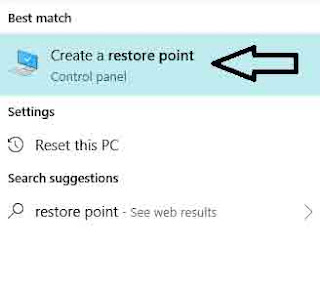
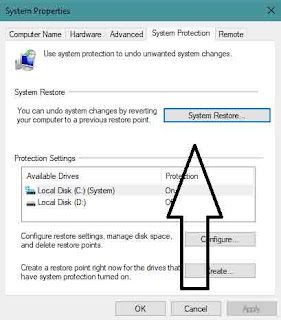




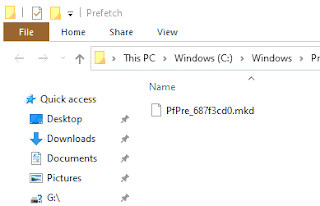
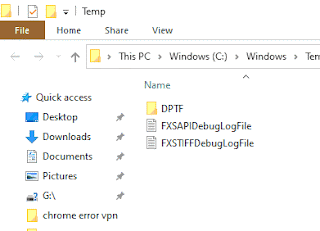


No comments:
Post a Comment