How to resolve Windows Store Update error code 0x80070005 in Windows 10
Microsoft release its own store where users get unlimited applications. It is known as Windows or Microsoft store. It provides apps which are both free and paid versions. Apart from valuable release it shows error when update is performed. Read the guide on how to resolve Windows Store Update error code 0x80070005 in Windows 10.
There are millions of application available in Microsoft store tool, which must be downloaded whenever required. But not opening Store will degrade the performance of work done, with help of application being downloaded.
Microsoft enforced several types of big and small applications as well as built in tools in Windows OS. Among these applications, Microsoft Store is a best product for their intended users. If you are a Window user, you must know about the Windows Store, facilitating various types of games, utilities and other interesting apps
There are couple of reason behind showing such an error code. Some of them are listed below.
a. Windows Registry file corrupted
b. Infection due to Virus or Malware
c. Windows System files gets corrupted
d. Windows 10 drivers gets faulty
e. Network Configuration errors
f. Downloading of corrupt Windows Defender files
g. Incomplete installation of Windows Defender files
How to resolve Windows Store Update error code 0x80070005 in Windows 10
If you are facing similar problem into your Store then read the article till end of the solution. We have suggested few troubleshooting steps which must be followed sequentially. Apart from these troubleshooting, we have added related screenshots for better understanding of steps to our readers.
Procedure to resolve Windows Store Update error code 0x80070005 in Windows 10
Solution 1: Run Windows Store app Troubleshooter
It will be work when normal inconsistencies generated. This process will solve general problem which occurred. This is in-built tool available in our Windows PC.
Go to Search bar and type “Settings”. Click on the match content. When the Settings page is opened. Navigate and click on Update and Security. Scroll down to the same page and click on “Troubleshoot”.
On the right side of the page, click on Windows Store Apps. Then click on Run as Troubleshooter.
Solution 2: Reset Windows 10 Store
If you are still facing the problem then try to reset the Microsoft store.
Go to the Search bar and type Settings. Select the matching content and click on it. Navigate to Apps and Features on the same Window. On the right side, you can view lots of applications.
Scroll down and select “Microsoft Store”. Click on Advanced Options and then on Reset.
As a result, the app will be reinstalled and revert to its default settings. While resetting the store documents will not be affected.
Solution 3: Perform SFC and DISM scan
Step-1: Press Win + X (Windows Shortcut Keys) at a time to Open Command Prompt (Admin).
Step-2: Type sfc/ scannow after a blinking cursor and press enter.
Step-3: After successful completion of Scanning, Reboot the Computer.
Step-4: Check if problem is solved else go for next method.
Solution 4: Make sure that date, time and zone is correct
It will be helpful when files get corrupted and require proper scanning.
How to resolve Windows Store Update error code 0x80070005 in Windows 10
How to resolve Windows Store Update error code 0x80070005 in Windows 10
Step 1: Go to Start and click on Settings option. When Settings Windows will open, Click on Time and Language. Toggle to Off for "Set time automatically". option. Click on Change button, under the section "Set the date and time manually".
Step 2: Set the correct date and time and finally save the changes. When it is done, make sure to On "Set time automatically" option. Below it, you will find Set time zone automatically option. Toggle the time zone automatically to ON.
Step-1: Right click the Network icon in the notification area. Choose “Open Network and Sharing Center”.
Step-2: If Wi-Fi is connected, then type Control Panel in Search bar. Select Network and Internet.
Click on Network and Sharing Center. Select the connected Network. In Status Window click on Properties.
Step-3: Scroll down to “Internet Protocol Version 4 (TCP/IPv4)” and double-click on it. Under General Tab check mark on Use the following DNS server addresses.
Step-4: Set the Preferred DNS Server to 8.8.8.8 and Alternate DNS Server to 8.8.4.4. Press OK to Save.
Step-5: Restart the PC to check if problem is solved.
Solution 6: Re-register Windows Store
This method is also suitable for fixing Windows 10 Store Error code OX80072EE7. We need to type cmd in the search bar. Navigate to Command Prompt (Desktop App), right click to select Run as Administrator.
Run the following Powershell Command in the space provided >>
“PowerShell -ExecutionPolicy Unrestricted -Command “& {$manifest = (Get-AppxPackage Microsoft.WindowsStore).InstallLocation + ‘\AppxManifest.xml’ ; Add-AppxPackage -DisableDevelopmentMode -Register $manifest}”
Wait till completion of process command. Close the Command Prompt and Restart the System.
After restart checks if problem is solved else go for next method.
How to resolve Windows Store Update error code 0x80070005 in Windows 10
How to resolve Windows Store Update error code 0x80070005 in Windows 10
Solution 7: Clear Windows Store Cache memory
It will be helpful if files in the Microsoft Store cache memory gets corrupted. It will finally cause an error in Store normal execution. We have to clean the cache memory in order to get things in correct manner.
Go to the Search bar and type cmd. Right-click on the matched content “Command Prompt” and Run as administrator. When the command prompt is open, type the command “wsreset.exe”.
Press Ok or Enter. Wait till completion of the command. Finally, it will reset the Microsoft Store cache memory.
Solution 8: Reset Software distribution folder
Step 1: Open Command Prompt Window through Search bar and type the command below one after another.
Step 2: Navigate to the path through file directory - C:\Windows\SoftwareDistribution directory and delete all the contents in these folders. When deletion is performed navigate to the Command Prompt Window again. Now type the command one after another to get the previous state.
net start wuauserv
net start bits
net start wuauserv
net start bits
Solution 9: Disable Windows Firewall temporarily
Sometimes, Firewall acts differently and block connectivity process. It may be possible due to corruption of regular files of Firewall. There are lots of conflicts between Third-Party Security Agent and Windows Defender which results in Error. So, disable the Firewall temporarily and restart the PC. Check if problem is solved.
Step 1: Go to Search bar and type Firewall.
Click on Firewall and Network Protection option. When Windows Defender Security Center is opened.
Click on Firewall and Network Protection option. When Windows Defender Security Center is opened.
Step 2: Look at the right side of the Window. You will notice Domain, Public and Private network here. Turn-off all the three Network Firewall.
Step 3: After turning off all the three Firewall, try to connect to network. We hope it will work for you.
Alternatively,
Step 1: Go to Search bar, type Windows Firewall and click on the matched content from the list.
When Windows firewall Window will open, click on the link Turn Windows Defender Firewall On or Off, available at the left upper end of the Window.
Step 2: Go to Turn Off Windows Firewall and close it. When done Restart the computer to see the changes. Hope it will resolve the issue.
Solution 10: Uninstall recent Windows update
Step 1: Sometimes it is found that some unnecessary windows update may restrict the normal execution of audio service and result error. So, you need to find that culprit and install the update. Press Window key + I to open Settings window. Navigate to the Update and Security option click on it.
Step 2: Now, click on Windows Update on left panel of the window. Below check for updates button you will find update history, click on it. You will get a list of uninstall updates.
Step3: Search for the culprit installed update example KB2962407 and click on it. You will get an option to uninstall it.
Solution 11: Delete Unnecessary Windows Update
Solution 11: Delete Unnecessary Windows Update
Step 1: Sometimes it is found that some unnecessary windows update may restrict the normal execution of audio service and result error. So, you need to find that culprit and install the update. Press Window key + I to open Settings window. Navigate to the Update and Security option click on it.
Step 2: Now, click on Windows Update on left panel of the window. Below check for updates button you will find update history, click on it. You will get a list of uninstall updates.
Step 3: Search for the culprit installed update example KB2962407 and click on it. You will get an option to uninstall it.
How to resolve Windows Store Update error code 0x80070005 in Windows 10
Solution 12: Logout and then Login to the Microsoft Store account
How to resolve Windows Store Update error code 0x80070005 in Windows 10
Solution 12: Logout and then Login to the Microsoft Store account
Step 1: Open Microsoft Store Application in your PC. Click on the user icon at the top right section and select account. After selecting the account, click on Logout at the below. As a result, you are out of Microsoft Store.
Step 2: Switch to the same user icon again available at the top right section of the page. Click on Sign In from the menu. Select the Account available there or Use a different account.
Press on Continue button below. Enter the correct password once and you are signed in again. Signing In and Out will sometimes fix any temporary error link with it. we can't download Windows store games error.
Press on Continue button below. Enter the correct password once and you are signed in again. Signing In and Out will sometimes fix any temporary error link with it. we can't download Windows store games error.










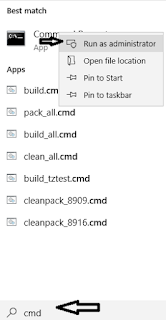
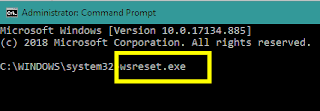












No comments:
Post a Comment