Record Skype Video Call in Windows 10 PC Smartphone iOS
There are many services which has video calling facilities inbuilt in it such as WhatsApp, Instagram, Messenger etc. Among all of them there is serious competition based on Quality, Consistency, Ability and Availability. Apart from all, Skype a Microsoft product also have extensive capability features such as Voice & Video Calling. In this article we will know How to Record Skype Video Call in Windows 10 PC Smartphone iOS in few steps.
Skype video call recording is completely cloud-based so we don't need to worry about our device performance level or storage at the time of recording. Before starting recording Skype Video Call we should know few important features about Skype.
Skype video call recording is completely cloud-based so we don't need to worry about our device performance level or storage at the time of recording. Before starting recording Skype Video Call we should know few important features about Skype.
1.
Good news for Skype users, Call recording is
only available on Microsoft Skype.
2.
When we start recording everyone in the call are
notified its being recorded for future.
3.
It’s being security concern for everyone during call
through initial notification.
4.
Once you stop recording, end call, or leave
group call, recording will stop, and final call recording will be posted on
behalf of Skype chat in which the call took place.
5.
You can download and save recording anytime during
30 days from Chat.
That’s about features stick with Skype application available
in Windows, Android or iOS Platform. We will deal on how to record Skype calls,
how to save Skype call recordings and how to share Skype call recordings. In this
page we show you step by step initiation about how to record skype video call
in Windows 10 PC Smartphone iOS. Both textual and images explanation is added
so that our readers can follow with ease.
How to Record Skype Video Call in Windows 10 PC or
Smartphones?
1.
Go to Search bar and Type “Skype”. Select the
Skype from search panel. Open it and select a contact.
2.
Now, Click on Video Call icon available on upper
section of the Window.
3.
Chat on and click on “Start recording” icon on bottom
section of the Window.
4.
After recording being completed, we can download
and save the recorded video on PC.
How to Save recorded Skype Video Call in Windows 10 PC
or Smartphones?
1.
After a video chat gets recorded, it can be saved
or downloaded within 30 days from video chat.
2.
Open Skype application on PC or Android Smartphones.
3.
Go to Chat and open contact of the concern
person, Open video and navigate to three dotted icon available on top right section
of the application.
5.
Automatically, a folder will open asking to save
video on location according to your wish.
6.
Finally, recorded Skype video chat is downloaded
on PC in MP4 format.
How to share Skype Video call recording with your Friends
or Contacts?
1.
After a video
chat gets recorded, it can be saved or downloaded within 30 days from video
chat.
2.
Open Skype application on PC or Android Smartphones.
3.
Go to Chat and open contact of the concern
person, Open video and navigate to three dotted icon available on top right section
of the application.
5.
Select the people to whom you want to share the
video chat and click on “Send” button on right side.
6.
Finally, the recorded Skype Video chat is
forwarded to the concern person with these easy steps.

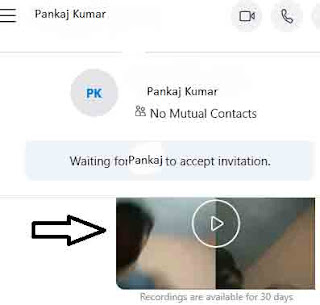



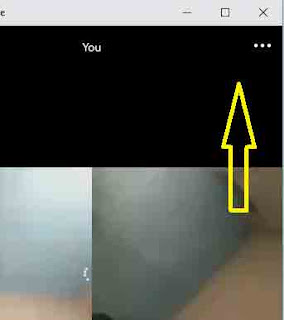




No comments:
Post a Comment