Problem in Downloading or Installing Antivirus Software on Windows 10
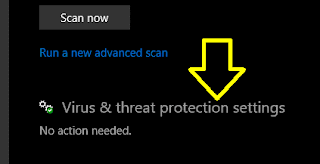 We perform several types of work on our PC. We save different types of secret credentials, projects, and other data on our PC. We seek to protect these private works from external interfere. Any theft or interfere may leave us in the problem. Read to sort out the Problem in Downloading or Installing Antivirus Software on Windows 10. It is very dangerous to perform work on the Computer without
any protection. To protect our PC from these problems we need to install a reliable
Antivirus. But sometimes Windows OS restrict Antivirus installation. There should
be co-ordination between Antivirus and Windows OS to protect PC.
We perform several types of work on our PC. We save different types of secret credentials, projects, and other data on our PC. We seek to protect these private works from external interfere. Any theft or interfere may leave us in the problem. Read to sort out the Problem in Downloading or Installing Antivirus Software on Windows 10. It is very dangerous to perform work on the Computer without
any protection. To protect our PC from these problems we need to install a reliable
Antivirus. But sometimes Windows OS restrict Antivirus installation. There should
be co-ordination between Antivirus and Windows OS to protect PC.
So, if you are unable to install Antivirus on PC then we will
help you completely. Some of the Pop-up Window errors restricting antivirus
installation are – Computer won’t let you Install Antivirus, Antivirus program
won’t install, Virus blocking Antivirus installation and Not able to install Antivirus
on Windows 10. The basic reason behind showing these errors are ---
1.
When Antivirus is not compatible with Windows
OS.
2.
Any malware or virus prevent you from installing
your Antivirus.
3.
Due to file corruption of Antivirus.
4.
When third-party application restricts Antivirus
installation.
To get rid of these problems we have a few solutions for you.
Read and follow these solutions. These solutions are explained below.
Solution
1: Turn off Windows Defender
Windows Defender is available with our Windows Operating
System. It is a built-in security tool to protect PC when there is no Antivirus
installed. It might be possible that any features available in Antivirus conflicts
with Windows Defender. So, we need to turn-off Windows Defender to properly
install an Antivirus. Follow the procedure to turn of the Windows defender.
Step 1: Go to the Search bar and type Settings. When Settings Window
opened, navigate to Update & Security.
Navigate to the Windows Security option on the left panel of the Window.
Then click on Open Windows Defender Security
Center.
Step 2: Navigate to Virus & threat protection and
click on it.
Select Virus & threat protection Settings.
Switch to Real-Time Protection. Toggle it to off.
As a result, Windows Defender is disabled and PC is ready to install Antivirus
program.
Solution 2: Perform Antivirus installation during a clean
boot
This process will be helpful when any third-party
application interferes with the Antivirus installation. So, this can be corrected by
performing a clean boot. This can be done by following steps: ---
Step 1: Press Windows Key + R to open Run Window. Type msconfig
and click on OK button. As a result, the System Configuration Window will open. Switch
to Services and navigate below to checkmark “Hide all Microsoft services”.
Click on Disable all button.
Step 2: Switch to Startup option and then click on “Open
Task Manager”.
As a result, the startup application list will open. Right-click
the first item and choose Disable from the menu.
Step 3: Close the Task Manager after disabling all startup
applications. Now go back to System configuration Window. Click on Apply and OK
to save the changes.
Solution 3: Enable or Restart Windows Audio Service
It is noticed that some speaking services restrict Antivirus
installation. For this case, we have to restart the Windows Audio Service. To perform
Windows Audio Service restart, follow the steps given below.
Step 1: Press Windows Key + R to open Run Window. Type services.msc
and press enter. As a result, the Services Window will open.
Step 2: Navigate to Windows Audio service. Right-click on it
choose Stop from the menu.
After a few minutes, Right-click on it again and
choose Start from the menu. When done perform antivirus installation and see
the changes.
Solution 4: Perform SFC Scan
It will be beneficial in case of file corruption. System
files can be corrupt and lead to many installation-related problems. It can be
repaired easily by running the SFC scan. Read the method to run the SFC scan.
Step 1: Go to the Search bar and type “Command Prompt”
and click on match content. Right-click to open Command Prompt (Admin).
Step 2: Type sfc / scannow and press Enter to
continue.
It will take a few minutes to scan and repair. Once the scan is complete,
restart the computer. Once done install the Antivirus without any problem.













No comments:
Post a Comment