How to
Fix Mobile Hotspot Connectivity Problem in Simple Steps
In this Internet world, we can’t imagine a PC without
Internet connectivity. About millions of Computer users access Internet hours.
We access the Internet through Smartphones, PCs, and other electronic gadgets. Read to know how to fix mobile hotspot connectivity problem in simple Steps. Today, the Internet has become a basic necessity like that of Food, Cloth and
House. Users connect their electronic gadgets with the help of Mobile Hotspot,
being popular today. The Smartphones or Wireless routers allow network
connectivity to other devices with the help of Wi-Fi hotspots. Read to know how
to fix mobile hotspot connectivity problems in simple steps.
There are many options for connecting to the internet compared to
traditional options such as Ethernet Cable or Modems. But Wi-Fi along with the hotspot is a wireless type of connectivity. Users have to turn on Hotspot and
Wi-Fi feature to establish network connectivity. The devices connected to
mobile hotspot consume monthly data plan of Smartphones. But sometimes it
behaves abruptly and connectivity fails. You can get messages like “Mobile
Hotspot not working in Windows PC”. Here are the solutions to fix Mobile
Hotspot connectivity problem in Simple steps.
Solution 1: Updating Network Adapter Driver
Step 1: Go to Start Button and right-click on it. Select
Device Manager from the list. Scroll down to Network Adapters.
Step 2: Unwrap it and select the concerned network adapter
having the problem. Right-click on it and select Update Driver.
Step 3: Click on Search automatically for updated driver software.
Once done click on Close and Restart the PC. Try to connect Mobile hotspot with
Wi-Fi devices. Hope it will work.
Solution 2: Roll back the Network Adapter Driver
It will work when the problem occurs after the installation of a new Network Adapter driver. The step by step process is given below.
Step 1: Go to Start Button and right-click on it. Select
Device Manager from the list. Scroll down to Network Adapters.
Step 2: Unwrap Network Adapters and right-click on the Network
Adapter running abruptly. Select properties. Navigate to the Driver tab. Scroll
down below, click on Roll Back Driver and click on OK to save changes.
Finally,
Restart the PC and try to connect Wi-Fi with Mobile Hotspot.
Solution 3: Turn off Firewall or Antivirus temporarily
Step 1: Go to the Search bar and type Firewall. Click on Firewall
and Network Protection option. When Windows Defender Security Center is opened.
Step 2: Look at the right side of the Window. You will
notice Domain, Public and Private network here. Turn-off all the three Network Firewall.
Step 3: After turning off all the three Firewalls, try to
connect Hotspot with Wi-Fi and see the changes. Hope it will work for you.
Solution 4: Disable Bluetooth Services
Sometimes, Bluetooth services might block the Hotspot
connectivity. To stop Bluetooth service.
Go to Start then Settings. When Settings
Window is opened, choose Bluetooth & other devices.
On right side of the
Settings Window, turn off the Bluetooth.
Hope it Fix Mobile Hotspot Connectivity Problem in Simple Steps.
Solution 5: Troubleshoot Network Adapter
It is an automated built-in Windows tool which encounters and
fixes various types of Computer related problems. You can troubleshoot common
network adapter problems by running Troubleshooters.
Step 1: Go to Search bar and type Troubleshooting. Select the
matched content from the result. When the troubleshooter page is opened. Switch to the right
panel of the Window.
Step 2: Scroll down and select Network Adapter. Click on Network
Adapter and choose are Run the troubleshooter. As a result, Troubleshooter will find
and fixes the problem.
Solution 6: Perform Internet connection troubleshooter
Step 1: Go to the Search bar and type Troubleshooter. Select the
matched content from the result. When the troubleshooter page is opened. Switch to the right
panel of the Window.
Step 2: Scroll down and Select Internet Connections. Click on
it and choose Run as Administrator. Then it will automatically find and fixes the
problem. Hope it Fix Mobile Hotspot Connectivity Problem in Simple Steps.



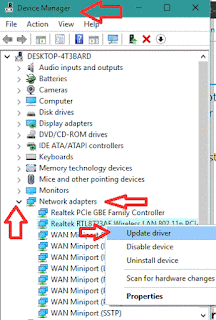










No comments:
Post a Comment