How to Fix Laptop Inbuilt
Keyboard Not Working Problem
Today, Laptops or Tablets are
seen in abundance. It is portable, hence used in very large scale compared to
PCs. Read to know how to fix laptop inbuilt keyboard not working problem. The laptop we purchase from outlets has an inbuilt keyboard with a trackpad. We
don’t need to purchase any secondary mouse or keyboard.
When the inbuilt keyboard
or mouse is running, the laptop is said to be portable. Carrying an extra keyboard
or mouse with the laptop is said to be faulty. In case, your inbuilt keyboard
or mouse is not working, there are few solutions to correct it. These solutions
are easy to understand and follow.
Procedure to Fix Laptop Inbuilt Keyboard Not Working Problem-
Solution 1: Check if any key
or the keyboard outline is physically damaged. Take proper inspection of the keyboard
parts. If found any physical damage to the keyboard, you must contact the
service center of the manufacturer. If any key is damaged, change it. If the whole
keyboard is damaged, kindly change the full keyboard. Open the laptop keyboard
from jack and reinsert it again.
Solution 2: If the keyboard is dirty
and filled with dust then Clean the keys with the brush. Remove all dust from
the keyboard and make it neat and clean. You may use an air blower to remove dust
from the keyboard. You can use a laptop cleaning kit for this purpose.
Solution 3: You must ensure
that the keyboard is working while accessing the BIOS. Restart the PC and continuously
press the boot key (e.g. ESC, F2, F10) to open the BIOS menu. If pressing the hotkey (e.g. ESC, F2, F10) BIOS is opened, the keyboard is supposed to be OK. It means
only the function keys are working and others do not.
Solution 4: Update or Rollback
laptop keyboard drivers. Click on the Start button and select Device Manager. Alternatively,
go to the Search bar and type Device Manager. Navigate to the Keyboard and click on the arrow key beside it. You will get a list of keyboards attached to the Computer. Right-click on the “Standard PS/2 Keyboard”. Refer to the Driver tab and click
on Update driver.
Solution 5: Open Device
Manager and navigate to Keyboard. Find the correct keyboard and right-click on
it and select Uninstall. After uninstalling, restart the computer and check if the driver is installed automatically. If it is not installed then open the Device
Manager, navigate and right-click on the keyboard and select on “Scan for
hardware changes” to install it.
Solution 6. There is another
option called Rollback driver. It remains grayed out most times unless
a new driver has been installed.
Solution 7: Perform clean
boot method if you see that the keyboard is working but not taking input correctly.
If the keyboard works perfectly during the clean boot method. It means a third-party
application restricts the normal execution of the keyboard. After clean boot, check
if the problem is solved.







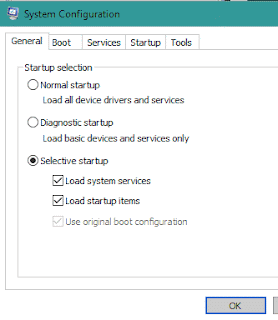


I love to read and appreciate your work. IT Support London
ReplyDelete