How to Stop Emails from Gmail Outlook Mail Services
Electronic Mails are the best-suited way of sending or receiving data & information in distant places. There
are many email service providers like Yahoo, Gmail, Outlook etc. They provide
you a better platform for communication. Read to know how to stop emails from Gmail,
Outlook mail services. But you get annoyed when surplus unnecessary emails
are continuously sent by Gmail, Outlook or Yahoo.
Your Inbox gets filled within
few hours. You need to delete them continuously. In this article, we suggest
you few methods to get rid of this with settings in Gmail, Yahoo and Outlook. We
have added procedures to stop emails in Gmail, Outlook and Yahoo separately. You
may be using one or all of them. Read the procedure to stop emails from Gmail, Outlook
and Yahoo below.
Procedure to Stop/Block Senders from Sending Emails on
Gmail:
Gmail is a Google product. Gmail
itself provides option to block sender from sending emails through user
interface settings. Whenever you block someone, all emails from this sender would
be moved to Spam folder keeping the Inbox free. Gmail provides you two options
here–
Option 1: Block someone
completely - The Sender’s emails will not be found in Inbox unless you unblock
it.
Option 2: Mark Email as Spam –
The sender’s emails are still displayed in the Inbox, marked as spam.
Procedure: In order to Stop/ block any Sender in Gmail, log on
to your Gmail account.
Open an email that is being
sent by the Sender, who you want to block. Navigate to the three dotted signs
available at the above-right section of the email.
It is said as “More”
that appears next to the Reply arrow which next to the Date.
After clicking More, a list
of options is seen. Switch to the option “Block” with Sender address.
Click on it. A message dialog
box with confirmation opened. Click on Block.
After few seconds all the emails
sent by that sender are moved to the Spam folder.
How to Unblock Sender in Gmail Account?
Read to know How to Stop Emails from Gmail Outlook Mail Services?
In order to unblock a sender
from blocked list, Go to Settings gear icon at the above right section of the email.
Navigate to Settings from the
list. A new Settings Window will open. Switch to the Filters and Blocked
Addresses panel.
Switch to the bottom “The
following email addresses are blocked. Messages from these addresses will
appear in Spam”.
From the list available, mark
the radio button of the sender, you wish to unblock. Now click on unblock available
on the right side.
Procedure to Stop/ Block Sender’s email in Outlook
The sender emails would be
discarded permanently when we block them. The Sender’s email is not found
either in JUNK or DELETED Folders. The discarded sender would not get any
notification about blocking. To Block or Stop someone in Outlook.
Procedure: Open Outlook Web App (https://outlook.com/”. Login using correct credentials. Open an email from the sender you
like to block.
Click on the three dotted signs
at the right side of the mail. A list will be opened after clicking dotted sign.
Navigate to Block option with
sender’s name. Click on it. A message dialog box with confirmation opened.
Click on Block.
How to Stop Emails from Gmail Outlook Mail Services?





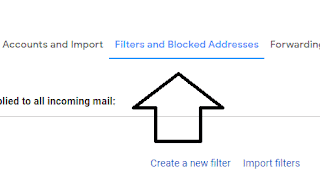


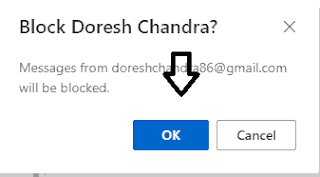


No comments:
Post a Comment