How to
Fix YouTube Buffering and Slow Run Problem
Today, YouTube is a very popular entertainment platform developed
by Google. Billions of users spend hours watching videos around the world. Read
to know how to fix YouTube buffering and slow run problem. You can get almost
every type of video on YouTube. YouTube is the best place for the exchange of
information around the world. Sometimes it may annoy you with slow video speed
or buffering problem. It may show you an error during download.
In this article, we get to know methods to solve this problem
by own. You can fix YouTube Buffering and Slow Run Problem without being a Computer
Analyst. Read and follow the methods to fix YouTube buffering and slow run
problem. We have added a few unique troubleshooting methods to fix the annoying
problem.
Method 1: Empty the Cache Memory
Whenever you play videos of YouTube, the browser saves video
address & details in its cache. Viewing YouTube videos multiple times may full
cache memory. As a result, it can cause loading issues and slow down processes.
Read the procedure to clear the cache given below.
Step 1: Open the Chrome browser. Click on the three-dotted sign
at the top right of the Browser Page. Navigate down to More Tools.
Step 2: Click on More Tools and choose “Clear browsing data”.
This setting will be for PCs. For Mobile devices, navigate to History then to “Clear
browsing data”. Select the Time range to “All time”.
Step 3: Checkmark on Browsing History, Cookies, and other
site data & Cached images and files option below the Time range. Finally, click
on the Clear data button. Wait for few minutes to empty cache memory.
Method 2: Modify the YouTube URL
If emptying cache memory does not work, then change the YouTube
URL initial address. It works very beautifully on many PCs. If you are sick of the buffering problem then replace the “www” to “ca” in the URL
section of the browser.
Method 3: Block IP Addresses when browsing through CDN
Sometimes, the Internet Service Provider (ISP) restricts the
power of web browsing. Whenever we watch videos via Content Delivery Networks,
our ISP limits the watching speed to some extent. As a result, we face buffering
and slow run problem. To avoid such restrictions, we need to block a few IP addresses
such as 173.194.55.0/24 and 206.111.0.0/16. Follow the steps to block IPs.
Step 1: Go to the Search bar and type cmd, select the
matched content. Right-click on command prompt and choose Run as administrator.
Step 2: Type the following command – “netsh advfirewall
firewall add rule name=” YouTubeTweak” dir=in action=block remoteip=173.194.55.0/24,
206.111.0.0/16 enable=yes”
Step 3: After typing the above command, press Enter to execute.
Finally, close the Window. Restart the PC and see the changes.
Method 4: Lower the Video Quality
Though the Videos uploaded on YouTube are High Definition (HD).
It requires very high internet speed. If you are facing buffering, then you can
watch it by lowering the quality of the videos.
The videos can be viewed in
different qualities – 144p, 240p, 360p, 480p and 720p. We will suggest you view it below 360p.
Open YouTube Video. Click on the gear icon. Choose the Quality
option. Set it to below 360p and exit.
Method 5: Use VPN Service for better Streaming
This is another solution for buffering or slow run problem on
YouTube. Users need to activate VPN services on their browser. It will help you
lot and initiate buffer free video streaming. Some of the free VPN extension would
be Hotspot shield, Hola, TunnelBear, Betternet VPN and Avira Phantom VPN.



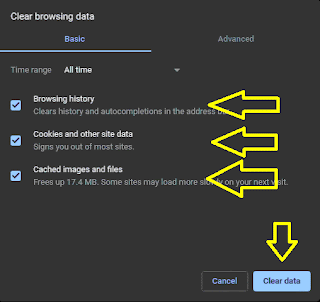





I'd suggest using Atlas VPN as a provider instead of the ones recommended. Their free version doesn't limit data usage, so it is perfect for data consuming activities like streaming netflix or youtube.
ReplyDelete