What To
Do If USB Port Not Working In Windows PC
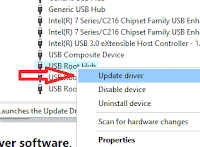 There are several I/O devices that are connected to the PC
using USB Ports available in the machine. These devices may be portable hard drives,
flash drives, printers, cameras, etc. We connect our Smartphone to PC using USB
cables. Then, what to do if USB port not working in Windows PC. We download music
in Pen drives when connected through USBs. What happens if these USB ports do
not respond? Or whenever prompt error message like “USB device not recognized”.
There are several I/O devices that are connected to the PC
using USB Ports available in the machine. These devices may be portable hard drives,
flash drives, printers, cameras, etc. We connect our Smartphone to PC using USB
cables. Then, what to do if USB port not working in Windows PC. We download music
in Pen drives when connected through USBs. What happens if these USB ports do
not respond? Or whenever prompt error message like “USB device not recognized”.
Many error message appears such as USB not reading, USB
not transferring, USB is not yet available, USB not accessible, USB not working, etc. This message appears only after connecting the devices to the USB Ports. There
are many ports available on your PC. Please check one or all ports are working
or not. If one or two ports are not working then it may be the hardware issue.
But if all connected ports are not working and raising error, it is definitely a software
issue.
If you are facing the same issue with your PC, then read the
article to solve it easily. In this article we have added few troubleshooting
techniques with screenshots. These screenshots are very helpful in understanding
the troubleshooting steps. Let us read and follow the procedures given below.
List
of Solutions performed if USB Port is Not Working in your Windows PC
Solution
1: Update the USB Root Hub Drivers
Step 1: Press Windows Key + X to open Tool Menu. Scroll down
to Universal Serial Bus Controllers and unwrap it. Right-click on USB
Root Hub and select Update driver.
Step 2: On the next Update Drivers wizard, click on “Search automatically
for updated driver software”. It will automatically update all program.
Step 3: Do the same process for all USB Root Hub devices available
there.
Solution
2: Turn Off Fast Startup
Step 1: Go to the search bar and type control panel. Click on
the match content from the list. When control panel window is open.
Step 2: Click on the “Power Options” from the
available Settings. Click on the link “Choose what the power button does”. On the
next page, click on “Change settings that are currently unavailable”.
Step 3: Switch to the Shutdown Settings Panel. Uncheck the option
“Turn on fast startup (recommended)” and finally click on Save changes.
Solution
3: Uninstall the USB Controller
Step 1: Press Windows Key + X to open Tool Menu. Scroll down
to Universal Serial Bus
Controllers and unwrap it. You will see many
driver software installed in the list.
Step 2: Right-click on each of them and choose Uninstall.
When they are uninstalled restart the computer. It will automatically be
installed during computer startup. Now check if the problem is solved.
Solution
4: Change Power Mgmt. Settings for USB Controllers
Step 1: Press Windows Key + X to open Tool Menu. Scroll down
to Universal Serial Bus Controllers and unwrap it. Right-click on USB
Root Hub and select Properties.
Step 2: Navigate to Power Management in the USB Root Hub Properties
window. Uncheck the “Allow the computer to turn off this device to save power” option.
When done click on OK to save the changes.
Step 3: Please repeat the same process for all USB Root Hub
drivers. When done check if the problem is solved. Hope it will help you.
What To Do If USB Port Not Working In Windows PC?
Solution
5: Modify the Registry
Step 1: Press Windows Key + R to open Run Window. When run
Window is open, type regedit and press Enter or OK.
Step 2: When the Registry Editor window is open, click on the File
menu at the above. Then click on Export…
Step 3: Navigate below to the Export range. Checkmark on All.
Select a perfect location which is safe. Enter the name you want and press Save.
Step 4: Back again to the Registry editor window. On the left, the panel, search for the path.
HKEY_LOCAL_MACHINE\SYSTEM\CurrentControlSet\Control\Class\{4d36e965-e325-11ce-bfc1-08002be10318}.
On the right pane, delete the items such as UpperFilter and LowerFilters. When
done, restart the computer and see the changes.
Solution
6: Remove your Laptop Battery
This is the solution which is recommended for users having hardware
issues. Since capacitors available in our motherboard should be discharged periodically
for better execution. So, users are advised to take out the connected battery
from laptops and keep it somewhere else till the whole night. After removing the
battery, press the power button for 30 to 40 seconds. As a result, the capacitors
are completely discharged and hence let you connect USB devices.
What To Do If USB Port Not Working In Windows PC?





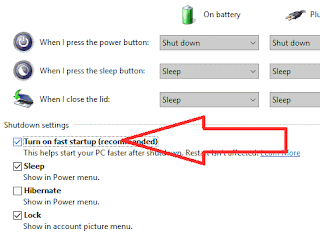

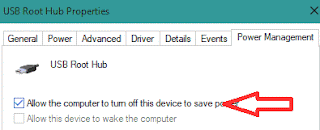

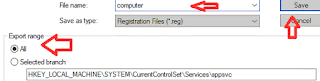


No comments:
Post a Comment