How to Fix Operating System not found Black Screen Error
Operating system is the only mediator which allows communication between users and hardware machines. Operating system is a program which helps in utilizing the peripherals connected to the computer system. But Sometimes, Operating System reflects error during boot startup time. Read the article to fix operating system not found black screen error problem.
Apart from lots of features embedded in OS, it has some flaws too. Most of our readers reported that they get 'Operating System not found' message on the screen during startup. If you are facing similar problem into your PC then read the article till end of the solution. We have suggested few troubleshooting steps which must be followed sequentially. Apart from these troubleshooting, we have added related screenshots for better understanding of steps to our readers.
The reason behind showing such an error message would be either software or hardware. Appropriate reason for trouble would be Incorrect BIOS configuration, None detection of Hard drive, BCD is damaged, Hard drive is damaged physically, MBR is corrupted, etc.
Procedure to fix Operating System not found Black Screen Error
Solution 1: Run Hard Disk Diagnostic Tool
Step 1: This step is performed to check the attached hardware such as disk drive functionality and throughput. If it is found that the disk drive is not working properly replace it with a new one.
Step 2: In order to check the hard disk functionality we need to perform step 3 illustrated below. We have to Run the Diagnostic tool to check if you are really need to replace the hard disc or not. To run the Diagnostic tool restart the Computer and Press F12 continuosly before Window boots.
Step 3: When boot menu appears highlight the Boot to utility partition or Diagnostic option. Press enter to start the Diagnostic process. As a result it will automatically check all hardware connected to your PC. It also intimate about any error available in hardware and report back if any issue found.
Solution 2: Perform Automatic or Startup Repair.
Step 1: To perform automatic or startup repair we require installation dvd containing setup files. Insert insert the dvd and restart the computer. Press the bootable key say F9 or Del continuously to open repair section. Select the language preferences and press Next.
Step 2: Now, click on Repair your Computer link at the bottom of the format.
As a result, Choose an Option Window will open. Click on troubleshoot.
Click on Advanced Option. On Advanced Option screen click on Automatic Repair link.
As a result, Choose an Option Window will open. Click on troubleshoot.
Click on Advanced Option. On Advanced Option screen click on Automatic Repair link.
Step 3: Now you need to wait for minutes till the completion of Repair process. Restart the computer and see the changes. Hope it will help you a lot.
Solution 3: Reset BIOS configuration to default settings
Step 1: Restart the computer, and continuously press the bootable key such as F12, F9 or DEL to open the BIOS Setup Window. Switch to the exit section.
Step 3: As a result, a confirmation window will open. Click on OK to continue. As a result, Operating system BIOS will be set to default values.
Solution 4: Set Correct Boot Device Priority Order
Step 1: Restart the computer, and continuously press the bootable key such as F12, F9 or DEL to open the BIOS Setup Window. Switch to the BOOT section.
Step 2: Under the Boot Settings column you will find Boot Device Priority. You must be sure about the value set to it. The values should be set to Hard disk drive.
Step 3: When priorities are set to hard disc drive you need to press F12 to save the changes. Exit the BIOS section and restart the computer to see the changes. How to Fix Operating System not found Black Screen Error.
Solution 5: Repair or Rebuild the BCD
Step 1: Insert insert the dvd and restart the computer. Press the bootable key say F9 or Del continuously to open repair section. Select the language preferences and press Next.
Step 2: Now, click on Repair your Computer link at the bottom of the format. As a result, Choose an Option Window will open. Click on troubleshoot. Click on Advanced Option.
Step 3: Click on Command Prompt. When command prompt window will open execute the following command one by one.
bootrec.exe /FixMbr
bootrec.exe /FixBoot
bootrec.exe /RebuildBcd
After executing following command, exit the command prompt, restart the computer to see the changes.
Solution 6: Set Correct Partition in Active mode.
Step 1: Again, open the Command Prompt Window using the same procedure and type the following command to set the partition in active mode.
Step 2: Type the Command diskpart and then execute the following
DISKPART> select disk 1
DISKPART> select partition 1
DISKPART> active
DISKPART> exit
Step 3: After executing the following command exit the Command Prompt Window. Restart the computer and see the changes. Hope it we help you a lot. How to Fix Operating System not found Black Screen Error.

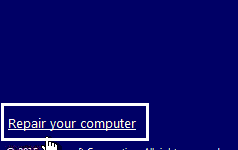






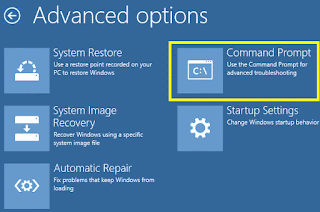
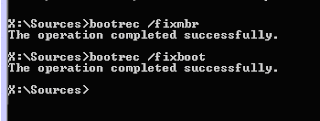



No comments:
Post a Comment