How to fix Google Play Store Can't Install app error 910
There are millions of application available on Google Play Store which are downloaded easily by the users. We simply need to create a Gmail account which is necessary to avail the features available in Google Play Store. Today, Android Operating system is mostly used around the world. But unfortunately it contains some flaws also. Sometimes while downloading the application Play Store source error code and does not allow the downloading process. Read the article to know how to fix Google Play Store can't install app error 910.
Most of our readers reported that while downloading the application from Google Play Store they get the error "Can't install the App". And therefore they can't download their favorite application.
The basic reason behind showing such an error message would be Google account corruption, cache data corruption, security issues, incompatibility with the network connectivity.
If you are facing similar problem into your PC then read the article till end of the solution. We have suggested few troubleshooting steps which must be followed sequentially. Apart from these troubleshooting, we have added related screenshots for better understanding of steps to our readers.
Procedure to fix Google Play Store Can't Install app error problem
Solution 1: Move the App from SD card to Internal storage
We must know while downloading any application we need to provide storage where downloaded files are kept. Now the Storage Area would be either internal or external. If we place downloaded files on external storage then overall execution would be slower and inefficient.
But if we place downloaded files on internal storage then execution would be fast and reliable. So, if you have selected the downloaded storage area to SD card then you need to move the app files into internal storage area.
Step 1: Open Settings on your Smartphone. Then, Search for Apps in the Search section. When Apps Section is open, Tab on Manage Apps from the list. Search for the application which are showing the error code while downloading or installing from the list given below.
Step 2: When it is found tap on it. After taping you will get a list of option below. Click on the Storage option.
Step 3: Finally, Click on Change Storage location option. To move the application from SD card just choose the option Internal Storage.
Solution2: Remove the SD Card from Smartphone
Step 1: If after moving the application from SD card does not solve the issue then you need to completely remove the SD card from the Smartphone. This is due to the fact that multiple applications are running simultaneously on primary memory with the help of secondary memory. Sometimes the connected SD card might be corrupt or prone to virus.
Step 2: Removing the SD card from Smart Phone can be done using Settings.
Step 3: Go to Settings and tap on it. Navigate below and Tap on About Phone. Now, click on storage. Scroll down to SD Card section. Click on unmount SD card. As a result, SD card is disconnected.
Solution 3: Relink or Re-activate Google account.
Step 1: Open Settings on your Smartphone. Scroll down to Accounts & Sync and tap on it. Now, Tap on Google. As a result, one or more Gmail account will open. Tap on the Google account which is connected to Google Play Store.
Step 2: Complete detail about that Gmail account will be seen.Tap on more option given below and click on Remove Account.
Step 3: Switch to Account and Sync option again. Scroll down to Add Account tap on it.
After typing the Add Account, navigate to Google and tap on it. Follow the procedure till end of creating the similar Google account. Now, Google account is relinked with the Google Play Store.
After typing the Add Account, navigate to Google and tap on it. Follow the procedure till end of creating the similar Google account. Now, Google account is relinked with the Google Play Store.
Solution 4: Clear Google Play Store cache memory
Step 1: Clearing the Play Store Cache memory will enhance the executing process. To clear the Play Store cache memory open the Settings section on the Smartphone again.
Step 2: On Setting Section, tap on Apps below. Click on Manage Apps.There you will find a list of application, choose Google Play store and tap on it.
Step 3: After tapping Play Store few information we'll emerge about it. Finally
Tap on Clear Data below. As a result, entire content inside the cache memory will be deleted.
Solution 5: Download Android APK files from Third-Party Source.
Step 1: If using any of above methods, does not able to resolve the Can’t install app error code 910 problem. You may take help of the third-party application to install or update the app. Navigate to the third party website and search for the application which you need to update or install from Google Play Store.
Step 2: Click on the Download link available on that third party website. If you are downloading the third party software first time and you need to enable few settings to your Smartphone.
Step 3: Open the Settings section into your Smartphone. Type the test Install unknown apps into the search bar. When install unknown app section will open click on the application which shows error. Now toggle on the allow from this source option.
Hope this will help you a lot! Thank you!






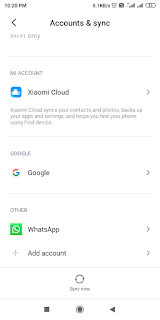




No comments:
Post a Comment