How to Resolve Attackers might be trying to Steal Information Error in Windows 10
Security is very important aspect for any type of System. Without security it is just a null. Windows OS contains high security mechanism to protect its internal structure. Windows firewall, Windows defender or Online Antivirus protect PC from external attack. But sometimes, Windows through error messages linked to security. Read the guide to know how to resolve attackers might be trying to steal information error in Windows 10.
There are many available tools to protect our PC. These tools might be available Online or Offline. Many illegal activities are performed when System Security is crashed. Hackers steal private information from host computer. These private information might be Bank Card details, Confidential projects, etc.
If you are facing similar problem into your PC then read the article till end of the solution. We have suggested few troubleshooting steps which must be followed sequentially. Apart from these troubleshooting, we have added related screenshots for better understanding of steps to our readers.
Procedure to fix Attackers might be trying to steal Information Error in Windows 10
Solution 1: Clear browser's Cache & Cookies
Sometimes, problem resides behind the browser. The browser stores browsing data on its cache memory for good. But when this browsing data occupy the full space it does not let new page to open. So, you need delete browsing data and clear cache memory.
Step 1: Open the new Browser and navigate to three dotted sign on top-right corner of it. Click on it.
Step 2: Navigate below to Settings and click on it. When settings page is open, scroll down and click on Advanced. Now click on Clear browsing data.
Step 3: Set the time range to “All Time” and finally click on Clear data. After few seconds the browsing data will be cleared. Restart the computer and see the changes. Hope it will help you.
Solution 2: Flush DNS Settings
Step 1: Go to Search bar, type CMD and press Enter to continue. Right-Click and select Administrator the Command Prompt from the list.
Step 2: When Command Prompt Window will open with Administrator privileges, type the following command
Ipconfig / flushdns
Ipconfig / registerdns
Ipconfig /release
ipconfig / renew
After processing all the commands, Restart the Computer to see the changes. Hope it will help you a lot. How to resolve Attackers might be trying to steal Information Error in Windows 10.
Solution 3: Change PC's Date and Time
Step 1: Go to Start and click on Settings option. When Settings Windows will open, Click on Time and Language. Toggle to Off for "Set time automatically". option. Click on Change button, under the section "Set the date and time manually".
Step 2: Set the correct date and time and finally save the changes. When it is done, make sure to On "Set time automatically" option.
Solution 4: Remove Malware using Chrome Built-in tool
Google Chrome itself has scanner tool for pop-ups, ads, viruses as well as unusual startup pages, toolbars, and anything else that might overtake the network and could affect the performance of the browser.
You need to open Google Chrome settings page and search for cleanup computer option. Just below the cleanup computer option, you get 'find and remove harmful software' option. Now, click on find button to continue.
You need to open Google Chrome settings page and search for cleanup computer option. Just below the cleanup computer option, you get 'find and remove harmful software' option. Now, click on find button to continue.
Solution 5: Turn On Password Protected Sharing
Step 1: Go to Search bar, type Control Panel and press Enter to continue. When Control Panel Windows will open, click on Network and Internet. Now, click on Network and Sharing Center. On next panel of the window select Change advanced sharing settings.
Step 2: When new Window will open, scroll down to All Networks and unwrap it. Navigate below and check mark on "Turn on password protected sharing". Finally, click on Save Changes button.
Solution 6: Change DNS Server Address
Step 1: Go to the Search bar, type Network and Sharing Center. Select the matched content from the list. Navigate to Change Adapter Options. Right click on the Ethernet and select Properties.
Step 2: As a result, Ethernet Properties Window will open. Click on the Networking tab. Select Internet Protocol Version 4 (TCP/IPv4) and go to Properties.
Step 3: Check mark the Radio button with "Use the following DNS server addresses” option.
Insert appropriate address such as Preferred DNS Server - 8.8.8.8 and Alternate DNS Server 8.8.4.4, Finally, click on OK button to save the changes. Restart the computer to see the changes.
Insert appropriate address such as Preferred DNS Server - 8.8.8.8 and Alternate DNS Server 8.8.4.4, Finally, click on OK button to save the changes. Restart the computer to see the changes.
Solution 7: Perform full Computer Scanning
Step 1: Go to Start Menu and type Windows Security, click on the matched content from the menu. As a result, Firewall and Network Protection window will open. Click on the Sheild Icon at the left of the Virus and threat protection window.
Step 2: On the same Window, you will find Quick Scan button. Just below it, there are few Advanced option for Scanning. Click on the Scan Options. After clicking on Scan options, check-mark on Full Scan radio button.
Finally, Click on Scan Now button below. You need to wait few minutes to scan the Whole Computer. Proper scanning will show as well as delete the active Virus or Trozen in your Computer.
Finally, Click on Scan Now button below. You need to wait few minutes to scan the Whole Computer. Proper scanning will show as well as delete the active Virus or Trozen in your Computer.
Solution 8: Perform Pending Windows Update
Step 1: Go to search bar and type update, select the matched content from the list. As a result, Settings window will open with selected Windows Update label.
Step 2: On Windows Update label, Click on 'Check for updates'. Now you have to wait for few minutes or hours for complete Windows update installation.








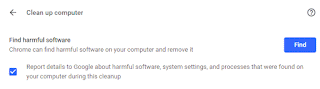









No comments:
Post a Comment