How to Resolve PC Booting problem in Windows 10
Windows OS is one of the best release by Microsoft Corp. Performance of Windows OS can be judged through boot time taken at Startup. Less will be the boot time more will be the performance. Some of our readers asked that there PC takes long time to Start or even stuck during Start. Read the answers for resolving PC Booting problem in Windows 10.
To overcome this problem we need to access Advanced Startup Settings.
In this problem, user access Advanced Startup Settings using three ways.
In this problem, user access Advanced Startup Settings using three ways.
a. Accessing Advanced Settings when PC is not loading
b. Accessing Advanced Settings when PC is loading
c. Accessing Advanced Settings using bootable media
If you are facing similar problem into your PC then read the article till end of the solution. We have suggested few troubleshooting steps which must be followed sequentially. Apart from these troubleshooting, we have added related screenshots for better understanding of steps to our readers. Continue reading how to Resolve PC Booting problem in Windows 10.
Procedure to fix PC Booting problem in Windows 10 when PC is not loading
Turn On the Computer and when Windows logo will appear on the screen, press the power button 2 or 3 times. Continue the process three times. Finally, this interruption will ask Windows to open Advanced Setting Window.
When Advanced Setting window will open, select the Startup repair option.
Continue repairing of Windows OS in minutes. Follow the troubleshooting wizard till end of the problem. When repair ends restart the computer.
Continue repairing of Windows OS in minutes. Follow the troubleshooting wizard till end of the problem. When repair ends restart the computer.
Procedure to fix PC Booting problem in Windows 10 when PC is loading
Go to Start and click on Settings. When Settings window will open, click the Update & Security option. In Update & Security window, navigate to the Recovery option below.
Click Restart Now button under Advanced Startup section. As a result, Advanced Startup Settings will open. Continue the same process mentioned above for Startup repair.
Procedure to fix PC Booting problem in Windows 10 using bootable media
This process is applied when PC does not boot at all.
This procedure is successful when you have installation CD. Insert the installation CD into the CD/DVD Drive. Power On the PC and continuously press the boot key del or esc. As a result, Installation wizard will open. Click on the Repair your Computer.
Continue the troubleshooting wizard till end of the problem. Hope this will help you a lot.
This procedure is successful when you have installation CD. Insert the installation CD into the CD/DVD Drive. Power On the PC and continuously press the boot key del or esc. As a result, Installation wizard will open. Click on the Repair your Computer.
Continue the troubleshooting wizard till end of the problem. Hope this will help you a lot.




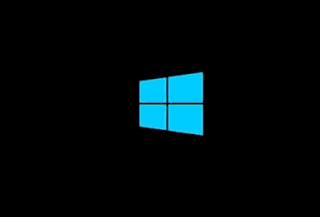



No comments:
Post a Comment