How to Resolve Welcome Stuck Screen Error in Windows 10
Windows OS is popular among millions of Computer user. Having too much of extensive features it has some flaws also. Many of our readers reported that their computer stuck with welcome screen during startup. Read the article to deal with how to resolve welcome stuck screen error in windows 10. System does not open successfully, when this error occurs.
There might be several reasons behind showing this types of error. During stuck no user activity is allowed. Though, user can't log into the computer, so we can troubleshoot only entering into the system via Safe mode. If you are facing similar problem into your PC then read the article till end of the solution. We have suggested few troubleshooting steps which must be followed sequentially. Apart from these troubleshooting, we have added related screenshots for better understanding of steps to our readers.
There might be several reasons behind showing this types of error. During stuck no user activity is allowed. Though, user can't log into the computer, so we can troubleshoot only entering into the system via Safe mode. If you are facing similar problem into your PC then read the article till end of the solution. We have suggested few troubleshooting steps which must be followed sequentially. Apart from these troubleshooting, we have added related screenshots for better understanding of steps to our readers.
Procedure to fix Welcome Stuck Screen Error in Windows 10
Solution 1: Disable Credential Manager Service in Safe mode
To disable the Credential Manager Service, we have to open PC in safe mode. To enter into safe mode, we need to restart Computer several times, until "Preparing Automatic Repair" message appears.
Step 1: Click Troubleshoot then Advanced option then Startup Settings, finally click on Restart button. When PC restarts, a list of options will appear against Safe mode. Press the appropriate Function key to enter into the SAFE MODE.
Step 1: Click Troubleshoot then Advanced option then Startup Settings, finally click on Restart button. When PC restarts, a list of options will appear against Safe mode. Press the appropriate Function key to enter into the SAFE MODE.
Step 2: Press Window Key + R to open Run dialog box. Type Services.msc in dialog box. When Services window will open, navigate to Credential Manager service and double-click to open Properties. In Properties Window switch to the Status type and set its value to disabled. Finally, click on Apply and then OK.
Solution 2: Delete recently installed Windows Update
Step 1: Follow the procedure in Solution 1 to enter into Safe mode. After entering into the SAFE mode. Press Window Key + I to open Settings Window. In Settings Window, Click on Update & Security. In Windows Update page, click on Update history under Check for Update option.
Step 2: As a result, list of previously Installed updates will appear. Under Update history, Click on Uninstall Updates. Find the latest update and double-click on it to uninstall it.
Solution 3: Perform Automatic PC Repair
Step 1: To Perform Automatic PC Repair, we have to open PC in safe mode. To enter into safe mode, we need to restart Computer several times, until "Preparing Automatic Repair" message appears.
Step 2: Click on Troubleshoot then Advanced Options then Automatic Repair. Finally, Automatic repair will start. Follow the PC repair wizard till end of the solution. Hope it will help you a lot.
Solution 4: Restart Windows Update Service
Step 1: First of all Open Windows in SAFE MODE. To enter into safe mode, we need to restart Computer several times, until "Preparing Automatic Repair" message appears.
Step 2: Click Troubleshoot then Advanced option then Startup Settings, finally click on Restart button. When PC restarts, a list of options will appear against Safe mode. Press the appropriate Function key to enter into the SAFE MODE.
Step 3: Press Window Key + X to open Window Menu. Select Command Prompt (Admin) from the menu. When Command Prompt opens, type the following command. (one by one)
net stop wuauserv
cd %systemroot%
ren softwaredistribution sd.old
net start wuauserv
After Running the following Command, Restart the Computer and check if problem is solved.
net stop wuauserv
cd %systemroot%
ren softwaredistribution sd.old
net start wuauserv
After Running the following Command, Restart the Computer and check if problem is solved.
Solution 5: Delete the NGC directory
Step 1: Likewise, enter PC using SAFE MODE. Open the File explorer and navigate to the following path.
C:\Windows\ServiceProfiles\LocalService\AppData\Local\Microsoft
Switch to the View tab at the Top and Uncheck Hidden items. Look for the Ngc folder, right-click and select Delete option. If deletion is not processed then we need to take ownership over it.
Step 2: Right Click on Ngc folder and click on Properties. When Properties window will open, Select the Security Tab. Click the Advanced button now. When Advanced Settings window will open, Click on Change beside Owner label. Now, Select User or Group Window will open.
C:\Windows\ServiceProfiles\LocalService\AppData\Local\Microsoft
Switch to the View tab at the Top and Uncheck Hidden items. Look for the Ngc folder, right-click and select Delete option. If deletion is not processed then we need to take ownership over it.
Step 2: Right Click on Ngc folder and click on Properties. When Properties window will open, Select the Security Tab. Click the Advanced button now. When Advanced Settings window will open, Click on Change beside Owner label. Now, Select User or Group Window will open.
Step 3: Enter User name under Enter the user name to select section. Then click on Check Names button, next click on OK. Now check-mark on "Replace owner on subcontainers and objects, finally click on OK button. Then Security Window will open, click on Yes button now. Now you have full control on Ngc directory. Process the deletion task now. Deletion will be done successfully.
Solution 6: Reset Windows 10 PC
Step 1: First of all Open Windows in SAFE MODE. To enter into safe mode, we need to restart Computer several times, until "Preparing Automatic Repair" message appears. Follow Troubleshoot then Reset this PC then Remove everything. Next, Window will intimate about Inserting Windows 10 Installation media. Insert the Installation media and Select the version of Windows.
Step 2: Click on "Only the drive where Windows is installed > Just remove my files. Click on Reset button now. Follow the on-screen instruction till final Reset of Windows 10 PC.
Solution 7: Restore PC using System Restore point
Step 1: First of all Open Windows in SAFE MODE. To enter into safe mode, we need to restart Computer several times, until "Preparing Automatic Repair" message appears. Now follow, Troubleshoot > Advanced Options > System Restore. Follow correct credential to enter PC for System Restore.
Step 2: Click on Next button now. Select the desired restore point. Then, create a restore point (control panel) result will appear. Click on it. System Properties Windows will open. Click on System Restore. Click on Next.
If available, check Show more restore points option. Now select the desired restore point and click on Next.
Finally, follow the instructions available in Screen to complete the entire process. Read to know how to Fix How to Resolve Welcome Stuck Screen Error in Windows 10.
Solution 8: Run SFC and DISM scan
First of all Open Windows in SAFE MODE. To enter into safe mode, we need to restart Computer several times, until "Preparing Automatic Repair" message appears. Now follow, Troubleshoot > Advanced Options > Startup Settings. Click on Restart button now.
Step 1: Go to the Search bar and type cmd. Press Enter. Right Click on Command Prompt and choose Run as Administrator.
It will be helpful when files get corrupted and require proper scanning.
Step 2: When command prompt window is open. Type the command sfc /scannow and press Enter to continue.
It will be helpful when files get corrupted and require proper scanning.






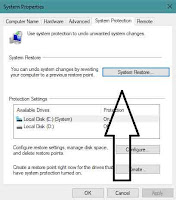





No comments:
Post a Comment