How to Resolve WINWORD EXE Application Error in Windows 10
There are many text editor applications with advanced and user friendly features. Microsoft word is one of them. Microsoft word is a unit of Microsoft Office suite. Microsoft Word is extensively used by computer users around the world. Microsoft Word is comparatively more advantageous than other text editors. But, Sometimes MS Word do not work as usual and it shows pop-up error message like WINWORD EXE - Application Error. Read the article to know how to resolve WINWORD EXE application error in Windows 10.
WINWORD.EXE is a MS Word process linked with Outlook software, when you configur Word as Outlook’s default email editor. The error message appears to be " The exception unknown software exception (0xe0000002) occured in application at location 0x758ec41f". Showing WINWORD.EXE Application error message will block word access. This error message comes with different Microsoft Office versions such as office 2007, 2010, 2013, 2016. There might be several reason behind showing this type of error. The most common reason would be corrupted Microsoft Word installation.
If you are facing similar problem into your PC then read the article till end of the solution. We have suggested few troubleshooting steps which must be followed sequentially. Apart from these troubleshooting, we have added related screenshots for better understanding of steps to our readers.
Procedure to Fix WINWORD EXE Application Error in Windows 10
Solution 1: Scan all Registry using CCleaner tool
Step 1: For scanning the Registry you need to download the CCleaner software from official website. After downloading the Software, open the CCleaner. You can download the Free version. Click on the Registry option at the left panel of the CCleaner Window.
Step 2: When Registry Cleaner will open. Check mark all Registry Cleaner Check-boxes for better Scanning. Now, click on Scan for Issues button to run the Registry Scan.
Step 3: After Scanning few issues will appear on the screen. Finally, click on the button "Fix Selected Issues". This will rectify the corrupted registry files.
Solution 2: Check for any Pending Windows Update
Step 1: Go to search bar and type update, select the matched content from the list. As a result, Settings window will open with selected Windows Update label.
Step 2: On Windows Update label, Click on 'Check for updates'. Now you have to wait for few minutes or hours for complete Windows update installation.
Solution 3: Repair MS Office Software
Step 1: Go to Search bar, type Control Panel. Select the Control Panel from the list. When Control Panel Window will open, Scroll down to Microsoft Office Suite and Click on it.
Step 2: Look at the Header, where Change option is present. Click on Change.
Now, Office suite new setup wizard will open. Select the Repair radio button and Continue button. It will take few minutes to complete the repair process.
Now, Office suite new setup wizard will open. Select the Repair radio button and Continue button. It will take few minutes to complete the repair process.
Solution 4: Restore PC using System Restore Point
This is one of the prior steps must be followed when troubleshooting misbehaves. You need to create a restore point. This can be done by pressing Windows key + S and type System Restore.
Then, create a restore point (control panel) result will appear. Click on it. System Properties Windows will open. Click on System Restore. Click on Next.
If available, check Show more restore points option. Now select the desired restore point and click on Next.
Finally, follow the instructions available in Screen to complete the entire process. Read to know how to Fix How to Resolve WINWORD EXE Application Error in Windows 10.
Solution 5: Perform SFC and DISM Scan
Step 1: Go to the Search bar and type cmd. Press Enter. Right Click on Command Prompt and choose Run as Administrator.
Step 2: When command prompt window is open. Type the command sfc /scannow and press Enter to continue.
It will be helpful when files get corrupted and require proper scanning.
Solution 6: Run Full System Scan using Windows Security
Step 1: Go to Start Menu and type Windows Security, click on the matched content from the menu. As a result, Firewall and Network Protection window will open. Click on the Sheild Icon at the left of the Virus and threat protection window.
Step 2: On the same Window, you will find Quick Scan button. Just below it, there are few Advanced option for Scanning. Click on the Scan Options. After clicking on Scan options, check-mark on Full Scan radio button.
Finally, Click on Scan Now button below. You need to wait few minutes to scan the Whole Computer. Proper scanning will show as well as delete the active Virus or Trozen in your Computer.
Finally, Click on Scan Now button below. You need to wait few minutes to scan the Whole Computer. Proper scanning will show as well as delete the active Virus or Trozen in your Computer.
Solution 7: Uninstall Microsoft Works from Control Panel
Step 1: Press CTRL+ALT+DEL buttons once to open Windows Tool. Click on Task Manager from the Grid. When Task Manager Windows will open, end all programs which are running.
Step 2: Press Window Key + R to open Run dialog box. Type the command appwiz.cpl in the dialog box. When Programs and Feature window will open, find the Application Microsoft Works from the list.
Step 3: Select the Microsoft Works and click on Uninstall button above. Follow the instruction wizard till end of Uninstall.
Solution 8: Open MS Word in Safe Mode
Step 1: Go to Start and Select Settings. In Settings page, click on Update & Security.
In Update & Security Window, scroll down to Recovery option at the left panel.
On right side of the Recovery page, click on Restart Now under Advanced Startup. How to Resolve WINWORD EXE Application Error in Windows 10?
In Update & Security Window, scroll down to Recovery option at the left panel.
On right side of the Recovery page, click on Restart Now under Advanced Startup. How to Resolve WINWORD EXE Application Error in Windows 10?


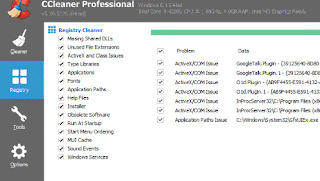



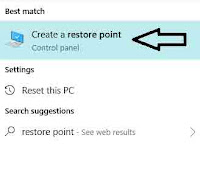
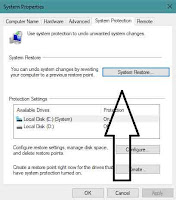





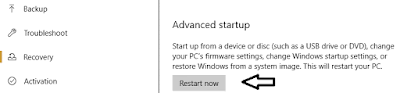


03.19-AM. Then, the sample is analyzed for traces of substances. This is done either on-site or in a lab. Zydot Ultra Clean Shampoo Kit comes packaged in a slim blue box with a complete set of products that purify and replenish your hair. The kit includes: This product is meant to be used as the last step – in other words, a day before the test. Visit: https://www.urineworld.com/
ReplyDeleteFor example, Caffeine is a stimulant and may not be suitable for people with heart problems. Furthermore, high-sugar mary g detox products, such as cranberry juice, can cause diabetic patients' blood sugar levels to rise. And my point of view is pursuant to I advise buy this one product, and I will clarify this notion. - gooodprgn. If you have a pre-existing medical condition, it is best to consult a doctor before beginning any detox program. You should also thoroughly research the product's ingredients to ensure you are not allergic to any of them. Cleansing your body off the THC metabolites using natural detox methods is a time-consuming process. Not everyone is given prior notice before a drug test. Therefore, they have to resort to the following alternative methods. Drug test kits can be purchased and kept at home to see if the mary g detox is effective before the actual test. It will help you determine if there are traces of THC left in your system.
ReplyDelete