Fix Google Chrome Installation Error Code 0x80072EE7
Google chrome is one of the best browser used around the world. It requires timely update to be in the race with other competitors. But sometimes, while updating or installing the google chrome it shows an error message such as 0x80072EE7. Read the article to know how to fix google chrome installation error code 0x80072EE7.
There are many other browsers used abundantly by the computer users. The error occurs due to Window Firewall or any other third party Firewall which blocks the normal updating process of google chrome. The error message also occurs due to problem in internet connection. The pop up error messages seen on the desktop would be...
“An error occurred while checking for updates: Unable to connect to the Internet. If you use a firewall, please whitelist GoogleUpdate.exe. (error code 7: 0x80072EE7 — system level).”
There might be several reasons behind showing such an error message but we focus on troubleshooting steps to resolve it completely. Follow the troubleshooting steps explained below. We have added related screenshots for better understanding of steps to our readers.
Procedures to fix Google Chrome Installation Error Code 0x80072EE7
Solution 1: Disable the proxy server for LAN (Local Area Network)
This step would be beneficial if problem occurs due to internet connection issues.
Step 1: Press Window key + R to open run command window. Type command inetcpl.cpl and press enter to continue. As a result internet properties window will open.
Step 2: Switch to the connection tab, and scroll down to LAN settings and click on it. Local Area Network (LAN) Setting Window will open. Switch to Proxy Server label and uncheck the option "Use a Proxy Server” for your LAN".
Step 3: On the same window please ensure that the option "Automatically detect settings" is checked. Finally click on apply and then ok to save the changes, restart the Computer and check if problem is solved.
Solution 2: Whitelist the Google update executable file in firewall
This is typically beneficial when Windows firewall restrict the normal execution of Google Chrome. Follow the steps illustrated below.
Step 1: Press the Window key + E to open the File Explorer. Now paste the code "Control Panel\All Control Panel Items\Windows Defender Firewall\Allowed apps" on to the address bar of the File Explorer window and press enter.
Step 2: Click on Change settings option, search for Google Chrome from the list.
Step 3: As a result, we will get public and private connections. Check both the options and establish them one by one. Finally restart the Computer and see if problem is solved.
Solution 3: Run Google Chrome cleanup tool
Google Chrome itself has scanner tool for pop-ups, ads, viruses as well as unusual startup pages, toolbars, and anything else that might overtake the network and could affect the performance of the browser.
You need to open Google Chrome settings page and search for cleanup computer option. Just below the cleanup computer option, you get 'find and remove harmful software' option. Now, click on find button to continue. Fix Google Chrome Installation Error Code 0x80072EE7.
Solution 4: Check the VPN application
Step 1: This step would be beneficial using VPN application. You need to disable VPN application temporarily check that problem is solved. If you find that the VPN application is the culprit then you need to uninstall it completely.
Step 2: To uninstall the VPN Service, Press window key + R to open the Run command window. Type the command
appwiz.cpl, press enter to open Program and Features Window in Control Panel.
Step 3: In Program and Features window there are list of applications which are installed in our computer. Search for the VPN software from the list and click on it. Finally click on Uninstall option at the above. Follow the Uninstallation wizards till end of the final removal.
Solution 5: Reset Google Chrome using Run command
If above steps did not work then you need to reset the Google Chrome. In order to reset Google Chrome make sure that it is not running on background i.e. not in Task Manager. To reset Google Chrome follow the steps given below.
Step 1: Press Window key + R to open run run command window. Then type the following command ---
%USERPROFILE%\AppData\Local\Google\Chrome\User Data and press enter. As a result a defined folder will open.
Step 2: Select all the contents available and delete them. A confirmation message will appear, click on Ok. Open the default Chrome window and click on 3 dot sign at top right of the page. Now, click on Settings option below. When Settings Window will open, scroll down to Advanced Settings and click on it.
Step 3: In Advanced Settings page navigate below to "Reset and Clean Up" section. Click on "Restore Settings to their original defaults". Then, click on confirmation message and finally reset will be completed. Fix Google Chrome Installation Error Code 0x80072EE7
Hope this will help you a lot.
Google chrome is one of the best browser used around the world. It requires timely update to be in the race with other competitors. But sometimes, while updating or installing the google chrome it shows an error message such as 0x80072EE7. Read the article to know how to fix google chrome installation error code 0x80072EE7.
There are many other browsers used abundantly by the computer users. The error occurs due to Window Firewall or any other third party Firewall which blocks the normal updating process of google chrome. The error message also occurs due to problem in internet connection. The pop up error messages seen on the desktop would be...
“An error occurred while checking for updates: Unable to connect to the Internet. If you use a firewall, please whitelist GoogleUpdate.exe. (error code 7: 0x80072EE7 — system level).”
There might be several reasons behind showing such an error message but we focus on troubleshooting steps to resolve it completely. Follow the troubleshooting steps explained below. We have added related screenshots for better understanding of steps to our readers.
Procedures to fix Google Chrome Installation Error Code 0x80072EE7
Solution 1: Disable the proxy server for LAN (Local Area Network)
This step would be beneficial if problem occurs due to internet connection issues.
Step 1: Press Window key + R to open run command window. Type command inetcpl.cpl and press enter to continue. As a result internet properties window will open.
Step 2: Switch to the connection tab, and scroll down to LAN settings and click on it. Local Area Network (LAN) Setting Window will open. Switch to Proxy Server label and uncheck the option "Use a Proxy Server” for your LAN".
Step 3: On the same window please ensure that the option "Automatically detect settings" is checked. Finally click on apply and then ok to save the changes, restart the Computer and check if problem is solved.
Solution 2: Whitelist the Google update executable file in firewall
This is typically beneficial when Windows firewall restrict the normal execution of Google Chrome. Follow the steps illustrated below.
Step 1: Press the Window key + E to open the File Explorer. Now paste the code "Control Panel\All Control Panel Items\Windows Defender Firewall\Allowed apps" on to the address bar of the File Explorer window and press enter.
Step 2: Click on Change settings option, search for Google Chrome from the list.
Step 3: As a result, we will get public and private connections. Check both the options and establish them one by one. Finally restart the Computer and see if problem is solved.
Solution 3: Run Google Chrome cleanup tool
Google Chrome itself has scanner tool for pop-ups, ads, viruses as well as unusual startup pages, toolbars, and anything else that might overtake the network and could affect the performance of the browser.
You need to open Google Chrome settings page and search for cleanup computer option. Just below the cleanup computer option, you get 'find and remove harmful software' option. Now, click on find button to continue. Fix Google Chrome Installation Error Code 0x80072EE7.
Solution 4: Check the VPN application
Step 1: This step would be beneficial using VPN application. You need to disable VPN application temporarily check that problem is solved. If you find that the VPN application is the culprit then you need to uninstall it completely.
Step 2: To uninstall the VPN Service, Press window key + R to open the Run command window. Type the command
appwiz.cpl, press enter to open Program and Features Window in Control Panel.
Step 3: In Program and Features window there are list of applications which are installed in our computer. Search for the VPN software from the list and click on it. Finally click on Uninstall option at the above. Follow the Uninstallation wizards till end of the final removal.
Solution 5: Reset Google Chrome using Run command
If above steps did not work then you need to reset the Google Chrome. In order to reset Google Chrome make sure that it is not running on background i.e. not in Task Manager. To reset Google Chrome follow the steps given below.
Step 1: Press Window key + R to open run run command window. Then type the following command ---
%USERPROFILE%\AppData\Local\Google\Chrome\User Data and press enter. As a result a defined folder will open.
Step 2: Select all the contents available and delete them. A confirmation message will appear, click on Ok. Open the default Chrome window and click on 3 dot sign at top right of the page. Now, click on Settings option below. When Settings Window will open, scroll down to Advanced Settings and click on it.
Step 3: In Advanced Settings page navigate below to "Reset and Clean Up" section. Click on "Restore Settings to their original defaults". Then, click on confirmation message and finally reset will be completed. Fix Google Chrome Installation Error Code 0x80072EE7
Hope this will help you a lot.



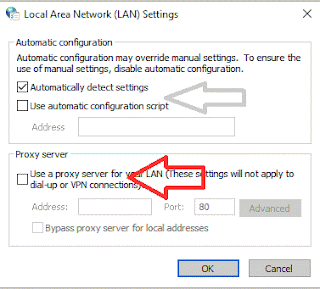
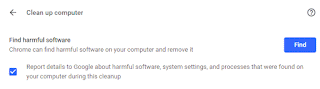
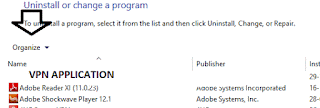



No comments:
Post a Comment