How to Solve Long Boot Time during Startup in Windows 10
When we start computer he takes few minutes or seconds to load all files related to operating system. Minimum will be the loading time greater will be the efficiency of the computer. Read how to solve long boot time during startup in Windows 10 in details.
There might be several reasons in delaying the boot time in different computers. It is very common problem with the computer. It must be rectified earlier so that you could not be affected by work loss. If you're facing long time booting during computer startup then follow the steps till end of the solution.
Similar booting problem with different known error messages will be -- Windows 10 slow boot after creator update, slow boot with black screen, slow boot in safe mode etc.
We have added related screenshots for easy understanding of procedures to our readers. We have explained procedures to solve this longer boot time through different approach. The problem might be solved with any of these approach into your computer. So you need to follow each approach step by step till end of the problem.
Procedure to solve long boot time during startup in windows 10
Solution 1: Update Computer's Graphics card device driver
If you are facing slow boot problem due to graphics driver then this procedure will be helpful to you. You have to update the graphics Driver installed in your computer. Follow the steps below to update graphics Driver successfully.
Step 1: Press Windows key + X to open tool menu. Choose device manager from the list. When device manager window is open navigate to the Display Adaptor option below. Unwrap the contents inside Display Adaptor.
Step 2: Right click on the driver and choose 'Uninstall device' option. Check mark the option 'Delete the driver software for this device' and then finally click on uninstall button.
Step 3: When driver is uninstalled completely, you have to install it again from reliable source and then restart the Computer to check if problem is solved or not.
Solution 2: Perform Installation of latest Window Update
Sometimes slow boot results due to incomplete Windows update. So you need to perform latest windows update.
Step 1: Press Windows key + I to open Settings window. Navigate to the Update & Security option and click on it.
Step 2: As a result, Windows update setting page will open. Click the first option 'Check for Updates'. As a result, search for all available updates which is recently released by Microsoft.
Step 3: It will search, download and install the released update. Finally restart the Computer and see if problem is solved.
Solution 3: Delete all contents inside WDI folder directory
Step 1: Open the File Explorer Window, navigate to the path C:WindowsSystem32 and press Enter. You will get a confirmation message to continue.
Step 2: As a result, WDI folder contents will open. Select all the contents, right-click and choose delete. After deleting the WDI folder contents restart the Computer and check if problem is solved. How to Solve Long Boot Time during Startup in Windows 10.
Solution 4: Enable or Disable Fast Startup Tool
Step 1: Press Windows key + S to open Search bar, type the keyword Control Panel and press enter to continue. When control panel window is open click on Power options.
Step 2: As a result, Power Options Window will open. On Left panel of the page you will get the option 'Choose what the Power button does', click on it. System settings window will open.
Step 3: On System Settings window, click on the option 'Change settings that are currently unavailable'.
Switch to the Shutdown Settings label. You will get the option 'Turn on fast startup'. If it is checked then uncheck it. If it is unchecked then check it. Finally click on save changes button. Restart the Computer and see if problem is solved.
Switch to the Shutdown Settings label. You will get the option 'Turn on fast startup'. If it is checked then uncheck it. If it is unchecked then check it. Finally click on save changes button. Restart the Computer and see if problem is solved.
Solution 5: Run Windows Update Trouble shooter tool
Step 1: Windows troubleshooter is a inbuilt tool used for correcting simple update related issues. Go to search bar and type settings and press enter to continue.
Step 2: As a result, Settings window will open. On Left panel of the Settings page click on Update and Security option. Now click on Troubleshoot option.
Step 3: On clicking troubleshoot option you will get a list of separate problems troubleshooter. Click on Windows Update, finally click on Run the troubleshooter button. Continue the wizard till final troubleshooter Run.
Solution 6: Use Windows 10 Startup Manager
Step 1: Right click on the taskbar and select Task Manager from the list. Click on more details option and then on startup tab.
Step 2: On Startup tab you will get a list of program that is running currently. Each of the application pose great impact on boot timing during startup.
Step 3: You need to find the applications which are running but we have no use of it for long time. It means it is running with no use.
They are just increasing the boot time. So you need to disable all the applications which are degrading the performance of computer. To disable it right click and choose disable option. finally click on Ok to continue. Restart the Computer and see if problem is solved. How to Solve Long Boot Time during Startup in Windows 10.
They are just increasing the boot time. So you need to disable all the applications which are degrading the performance of computer. To disable it right click and choose disable option. finally click on Ok to continue. Restart the Computer and see if problem is solved. How to Solve Long Boot Time during Startup in Windows 10.
This will help you a lot!


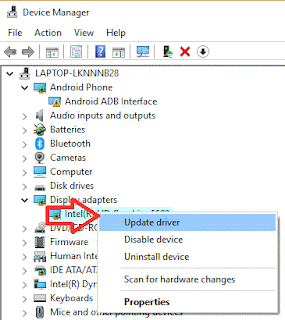

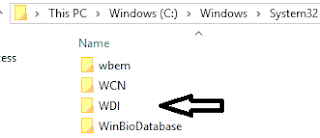






No comments:
Post a Comment