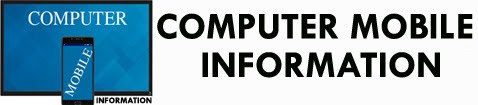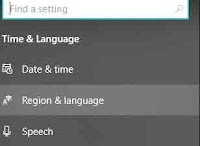Calculator
Application Not Working on Windows 10
Our Windows
PC comes with a Standard or Scientific calculator inbuilt on it. We can easily
search it from search panel. We perform many types of calculation on it such as
addition, subtraction, division, multiplication, trigonometric calculation etc.
Read on the article Calculator application not working on Windows 10 full. Suppose
you use this calculator multiple times a day in your shop or factory or industry.
It is Obvious that a calculator available in market is not so standard than the
one installed in your Computer.