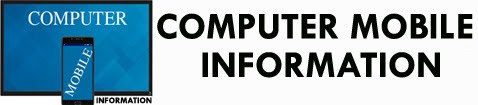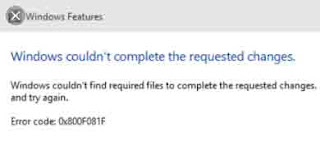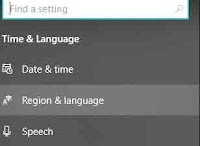Resolve Error Code 0X800F081F in Windows 10
Successfully
We face many types of occasional error code prone to Windows
PC. Different error code is seen significantly on Windows OS. This is annoying
and tends to hinder our daily work on Computers. We have already seen several
types of error on computer screen making us angry. Read the methods to resolve
error code 0X800F081F in Windows 10 successfully. In this article, we recently
encounter a new type of error code which is cumbersome and making us annoying.
Like previous troubleshooting mechanism, we look on both cause and resolving
methods for this error code. The annoying error code seen on screen is
0X800F081F.